Designing a war movie poster
22
Aug'10
 Cpotorac
CpotoracMember since:
Aug 2010
Step
01
 Cpotorac
CpotoracMember since:
Aug 2010
In this tutorial we are going to use only 2 stock images that I found on SXC.
Here are the links:
http://www.sxc.hu/browse.phtml?f=view&id=912717
http://www.sxc.hu/browse.phtml?f=view&id=1047566
Step
02
 Cpotorac
CpotoracMember since:
Aug 2010
First thing you need to do is to cut the soldier out of the background using the Pen Tool (P) and delete the background. Leave only the soldier visible and a transparent background. Name the layer Soldier.
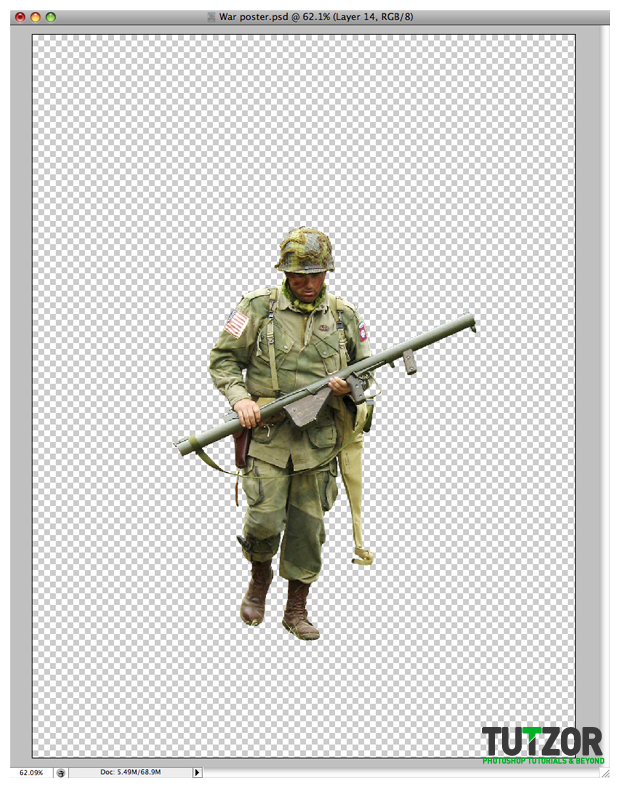
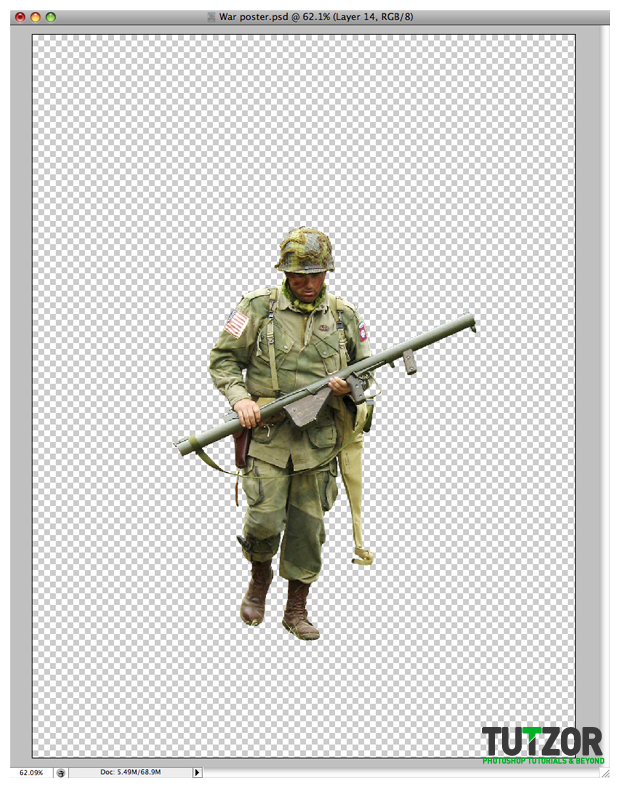
Step
03
 Cpotorac
CpotoracMember since:
Aug 2010
Next I want you to make a new layer and place it under the Soldier layer.
Using the Rectangular Marquee Tool (M) make a selection and fill it with black as I did. Name the layer Ground.
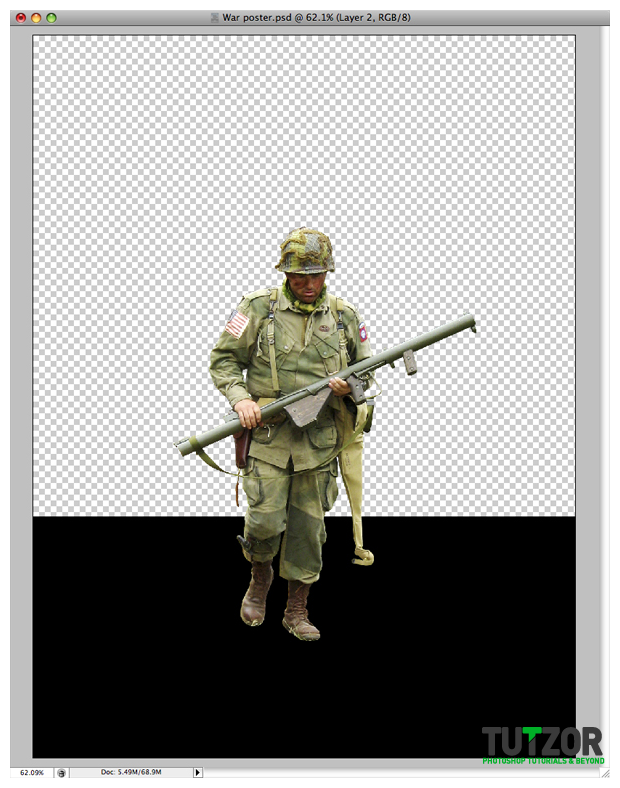
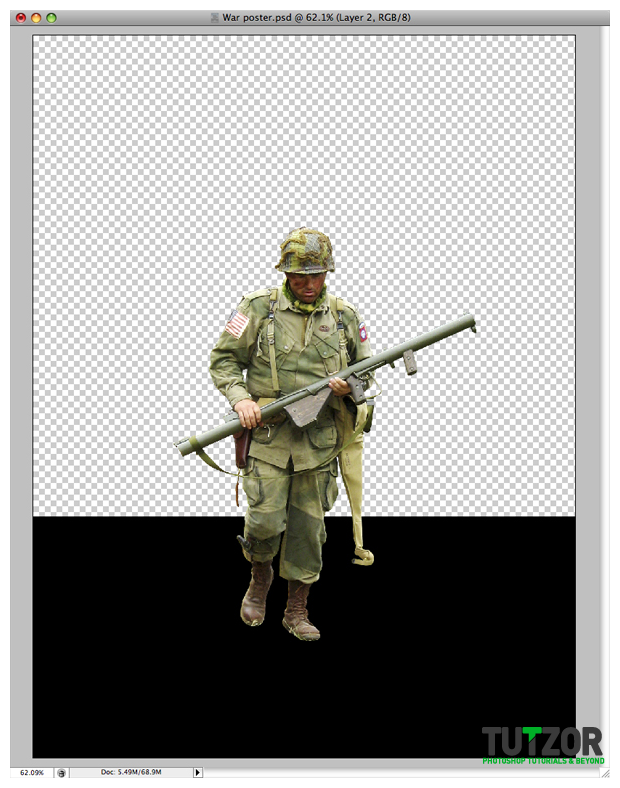
Step
04
 Cpotorac
CpotoracMember since:
Aug 2010
Next I need you to bring on the project the other image stock and resize it and maybe remove the pigeons using the Clone Stamp Tool (S). Also name the layer Sky.
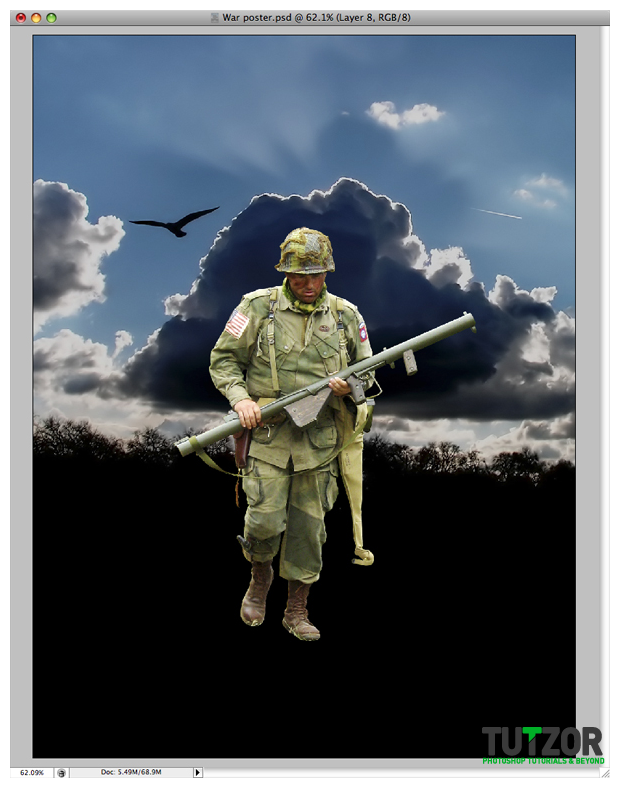
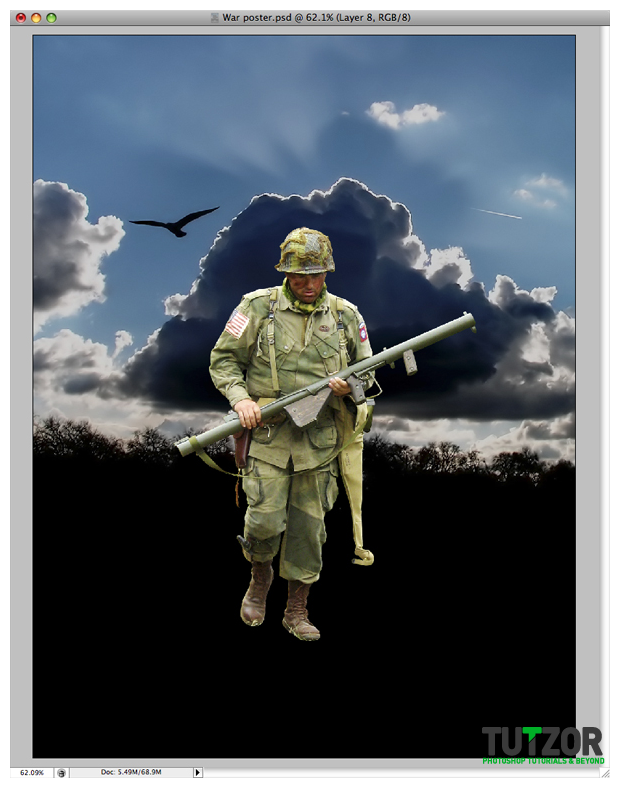
Step
05
 Cpotorac
CpotoracMember since:
Aug 2010
Duplicate the sky image and then go to Image – Adjustments – Black & White and play with the settings a little. If you are not using Photoshop CS3 you might not have this buttons. In this case use the Desaturate button.
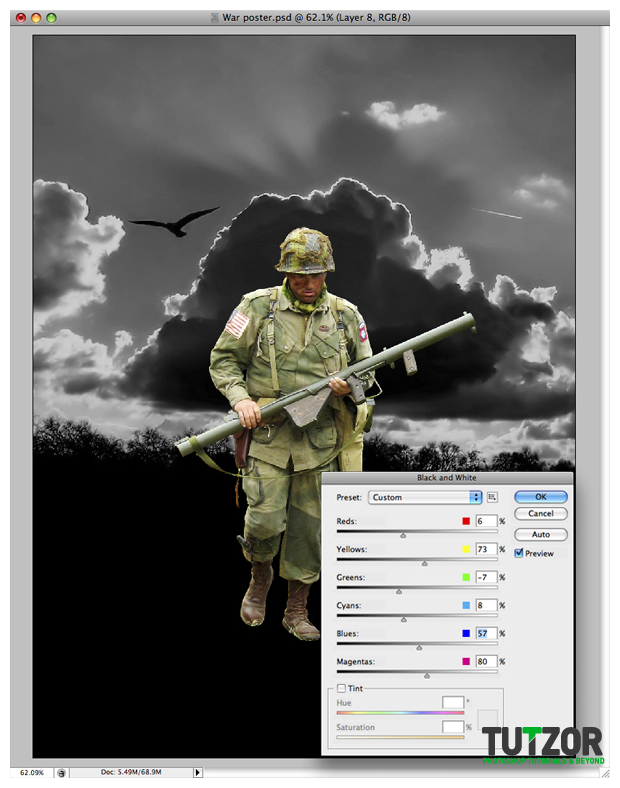
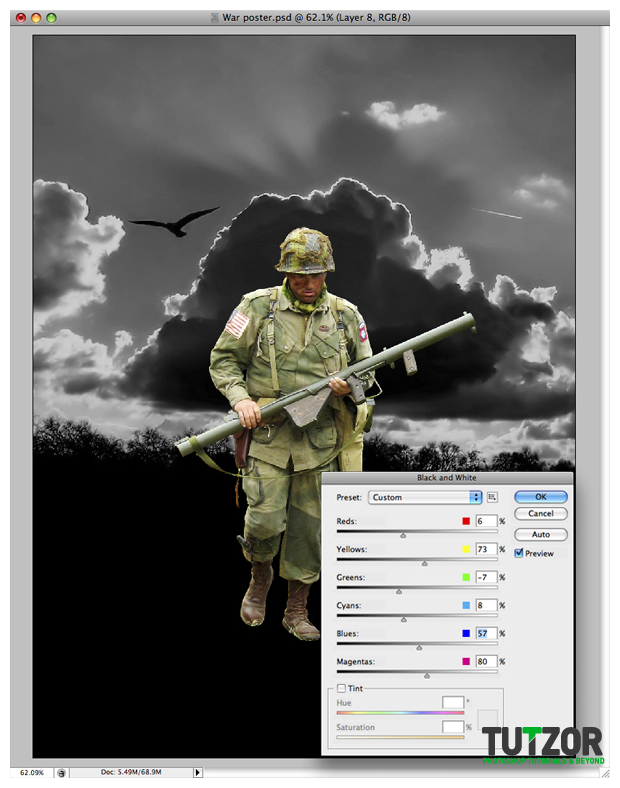
Step
06
 Cpotorac
CpotoracMember since:
Aug 2010
Now set the Black & White sky layer to Multiply.
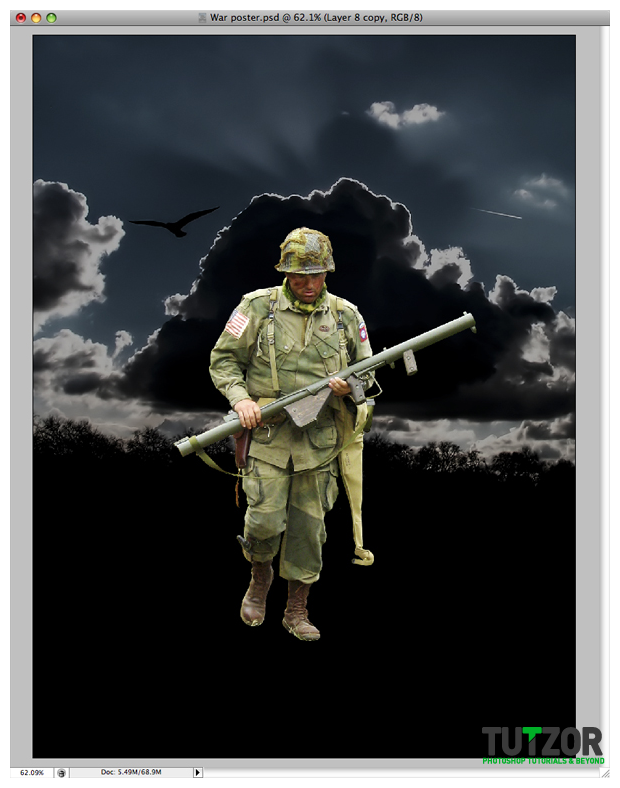
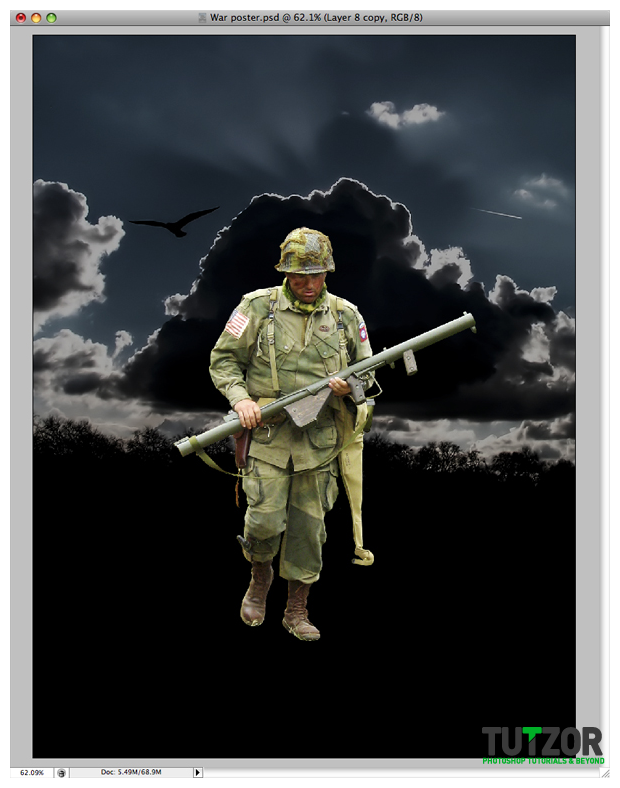
Step
07
 Cpotorac
CpotoracMember since:
Aug 2010
Again repeat step 5 but this time, apply the technique to the Soldier.
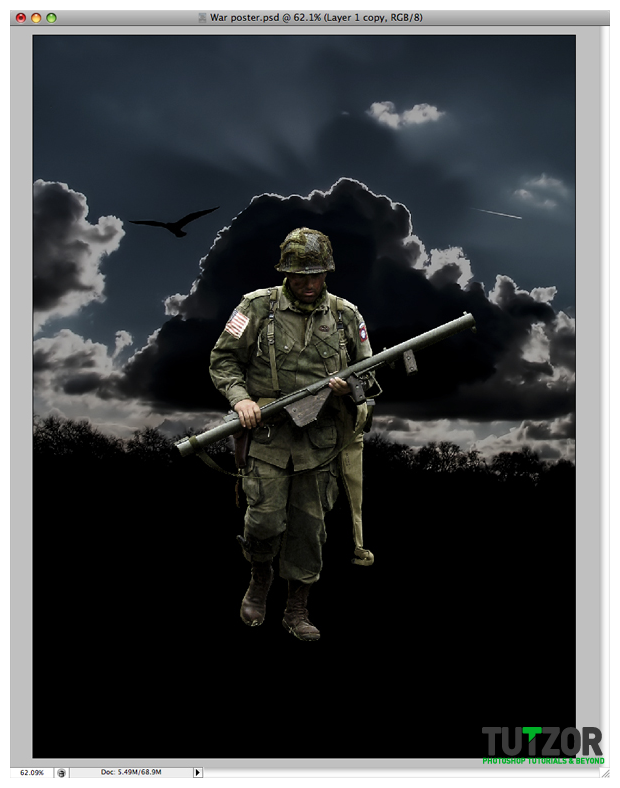
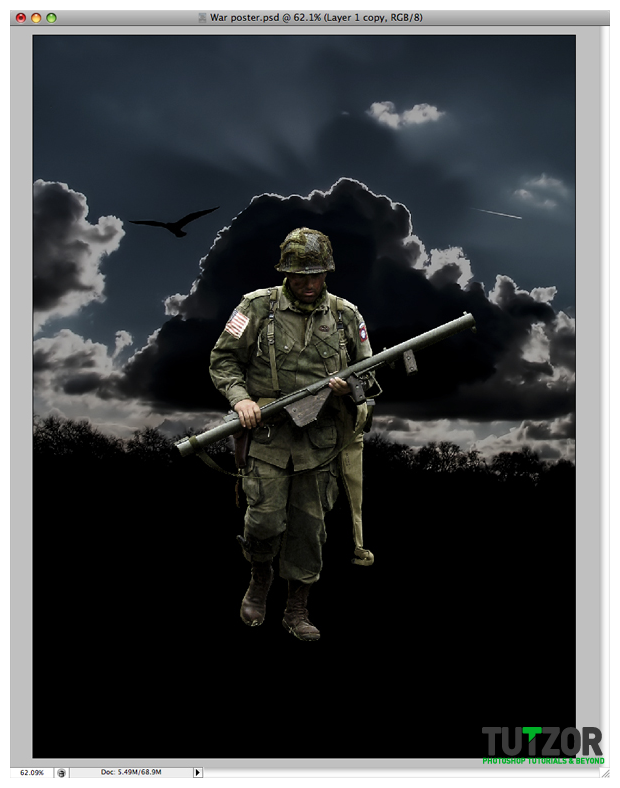
Step
08
 Cpotorac
CpotoracMember since:
Aug 2010
Now duplicate the Soldier layer that you just made Black & White to make the soldier darker.
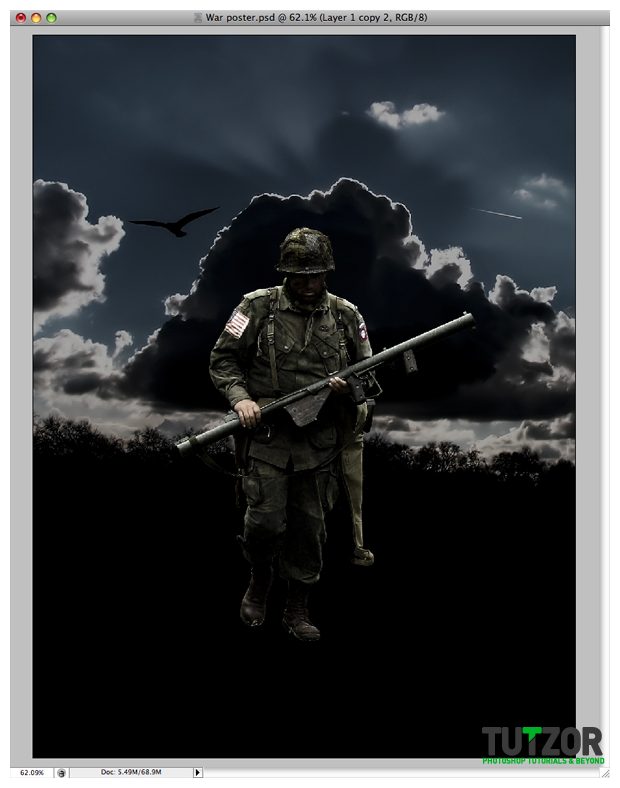
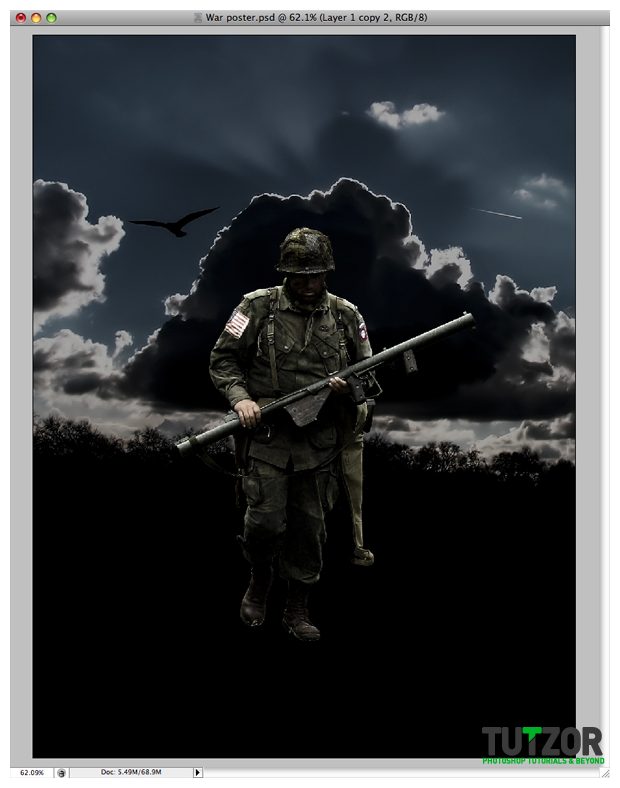
Step
09
 Cpotorac
CpotoracMember since:
Aug 2010
Make a new layer and place it above all the layers. Using the Brush Tool (B) simply brush with black over the soldiers feet.
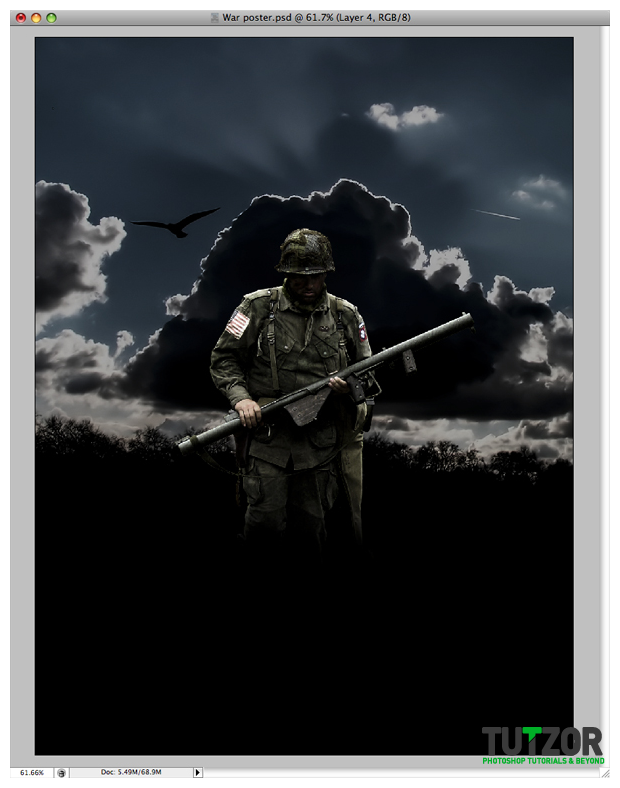
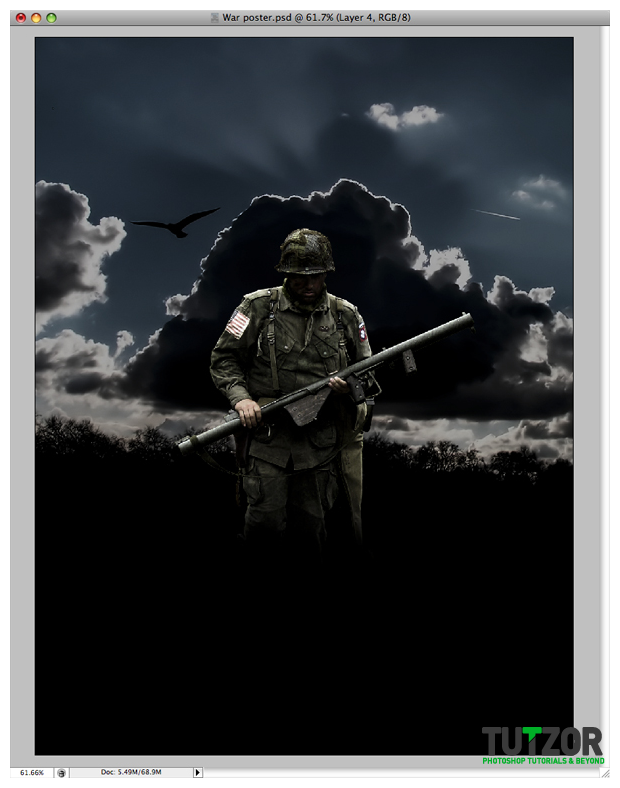
Step
10
 Cpotorac
CpotoracMember since:
Aug 2010
Repeat step 9 but, this time make a selection of the soldier and brush as I did.
Next set the layer to Multiply and Opacity 33%.
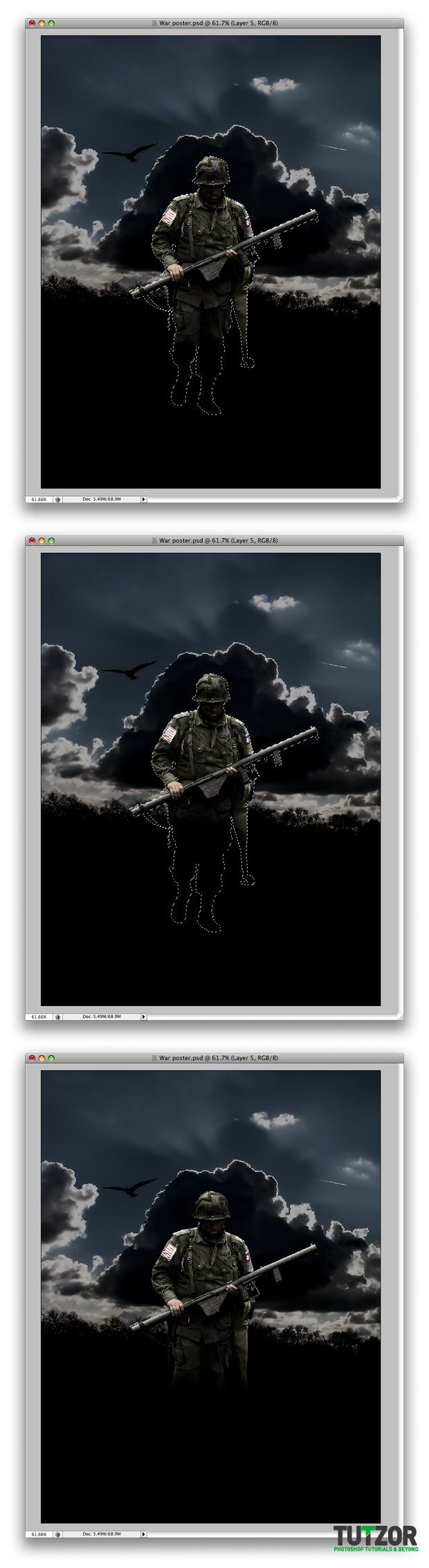
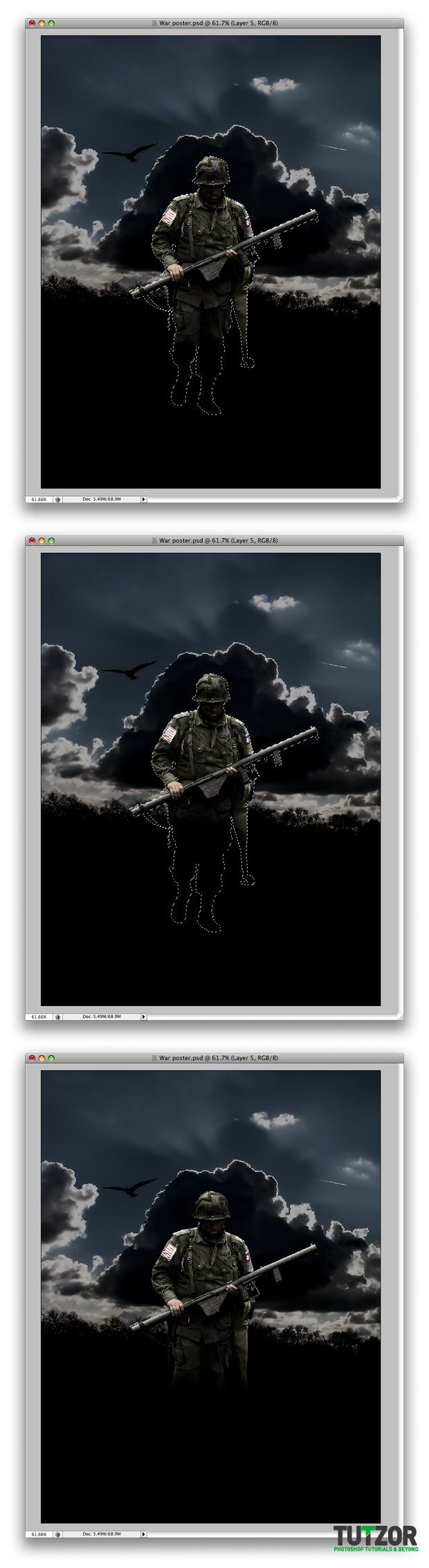
Step
11
 Cpotorac
CpotoracMember since:
Aug 2010
Make a new layer over the soldier. Fill it with white and go to Filter – Render – Clouds. Now go to Filter – Sketch – Chrome. Set the Details to 10 and Sharpness to 10.
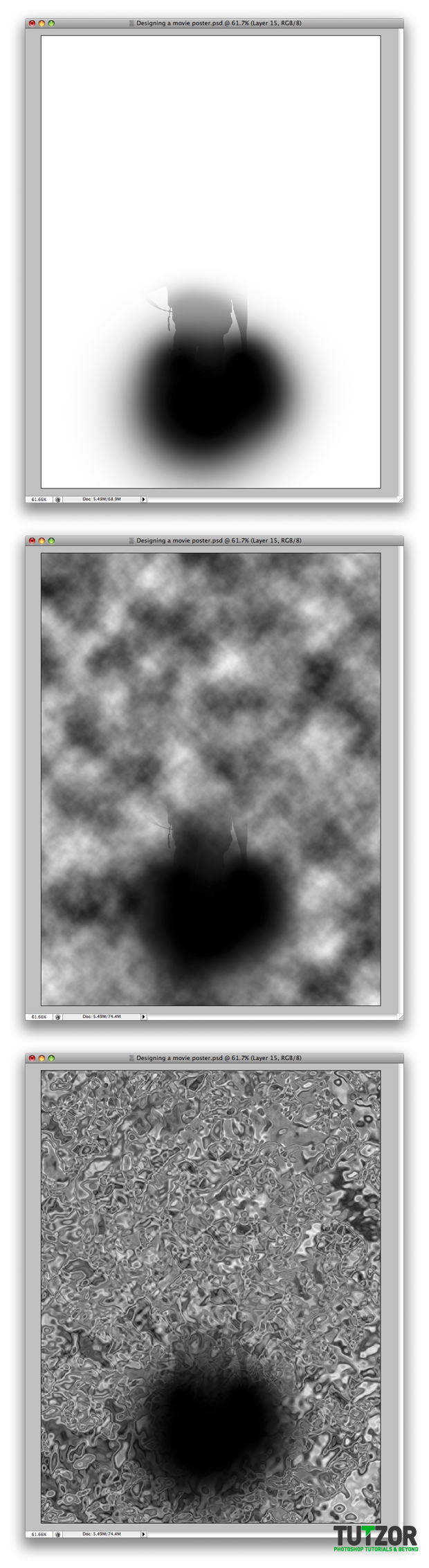
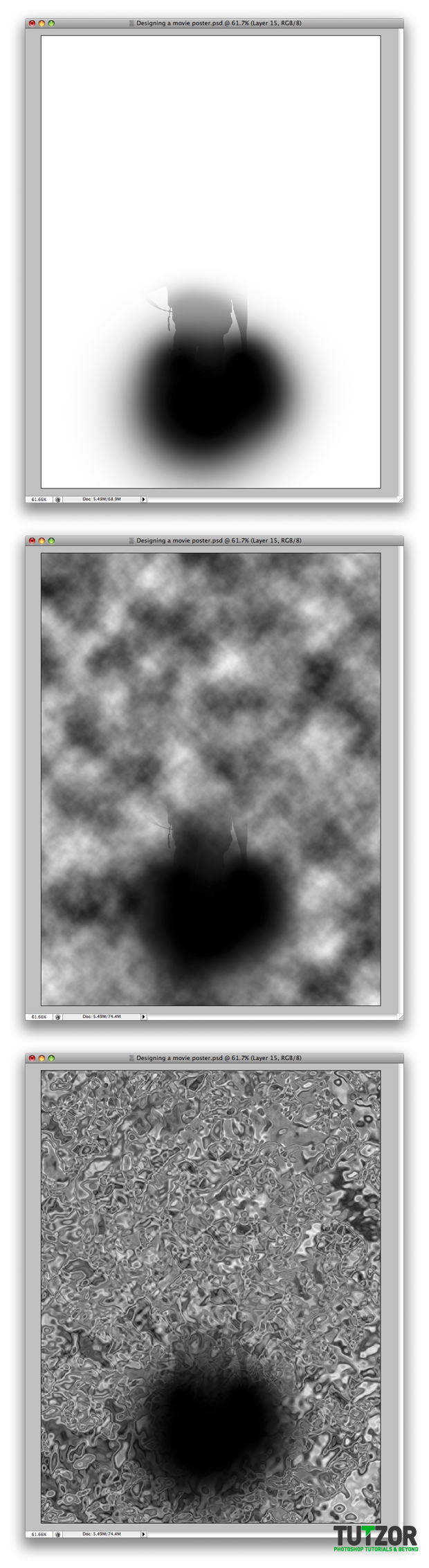
Step
12
 Cpotorac
CpotoracMember since:
Aug 2010
Transform the chrome layer. Next you need to mask it to be visible only around the soldier. Last set it to Multiply and 78% Opacity. This will make the soldier look like he is wet.
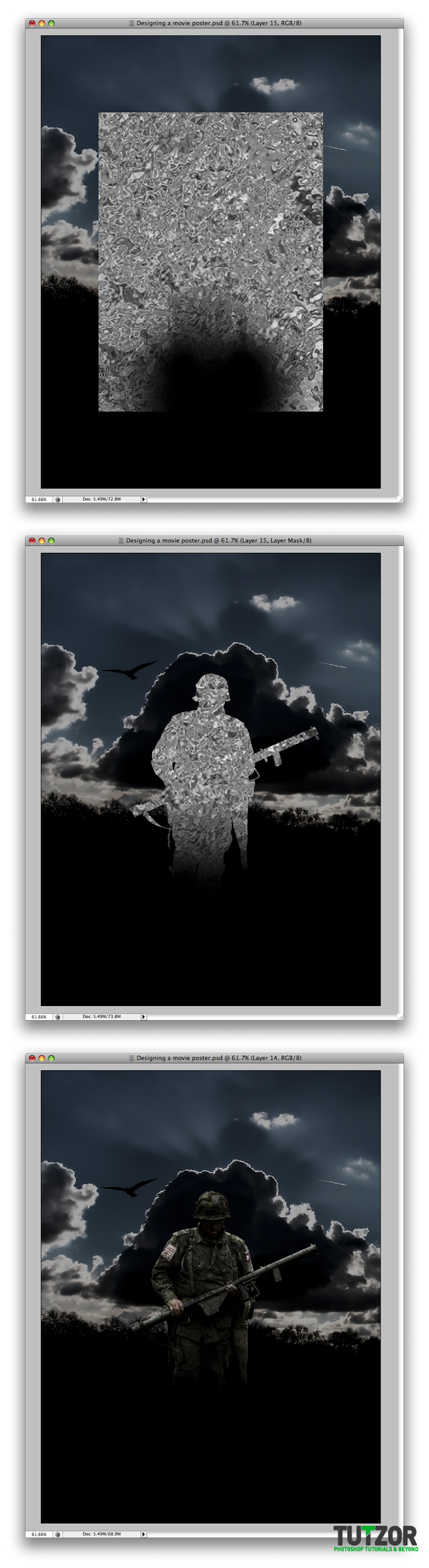
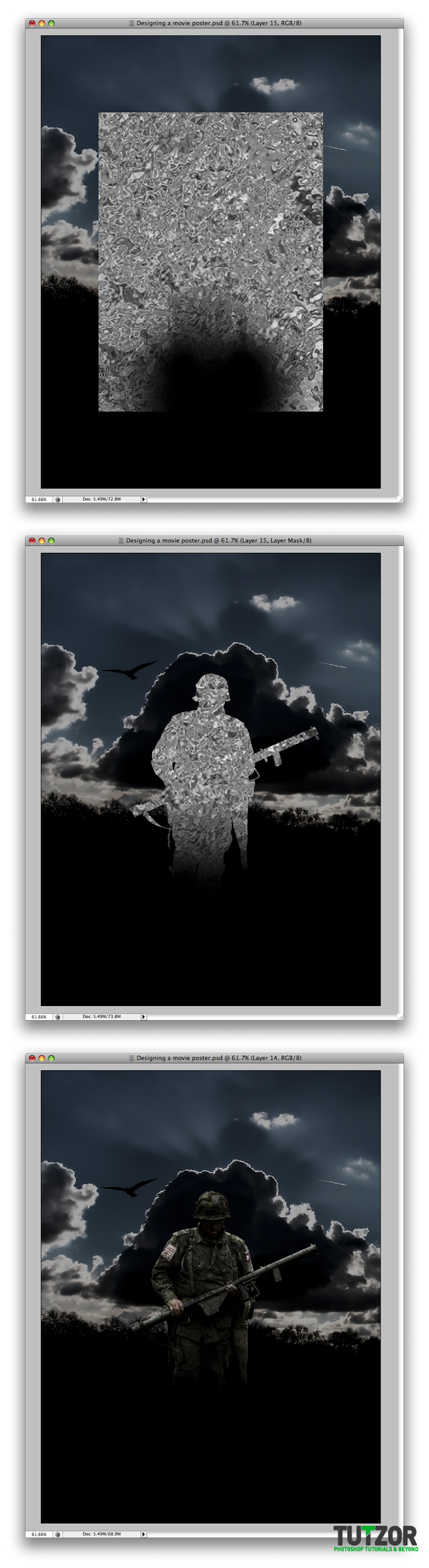
Step
13
 Cpotorac
CpotoracMember since:
Aug 2010
In this step we will make the rain.
Make a new layer, name it Rain and place it over all the other layers. Fill the layer with white then go to Filter – Noise – Add Noise.
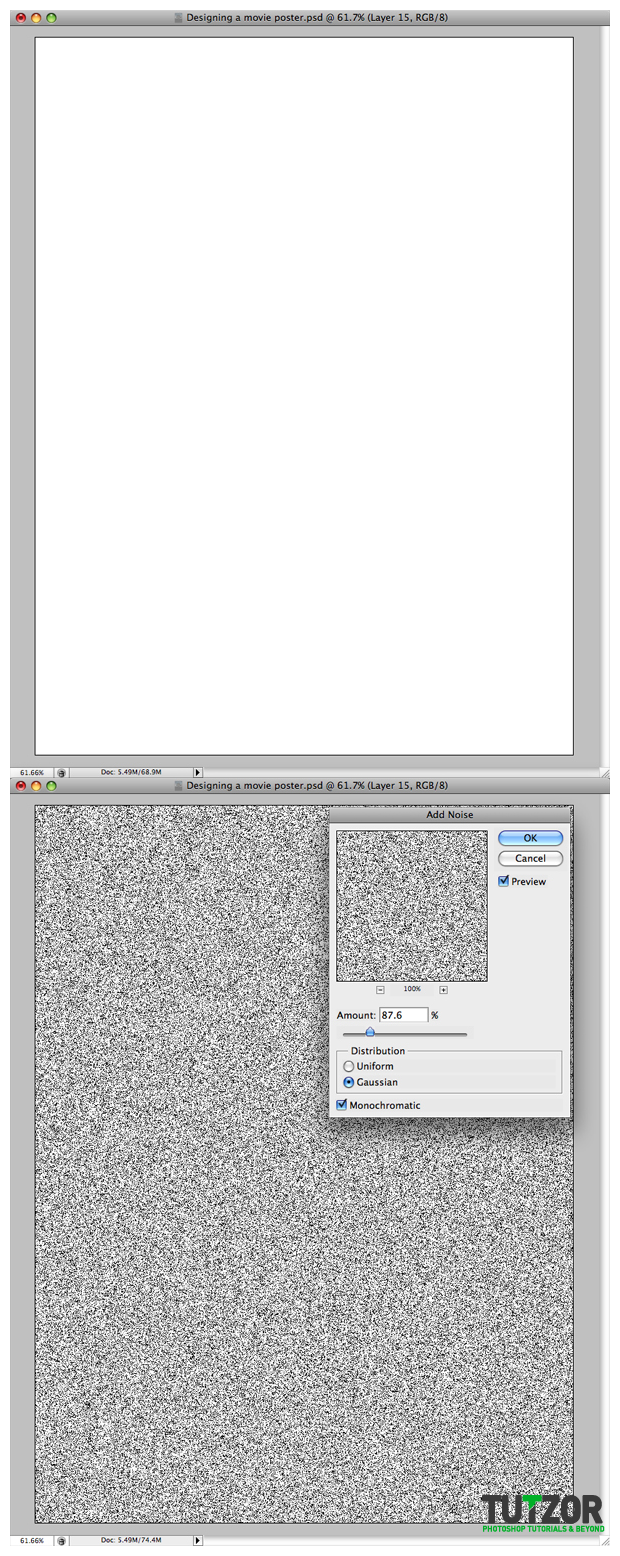
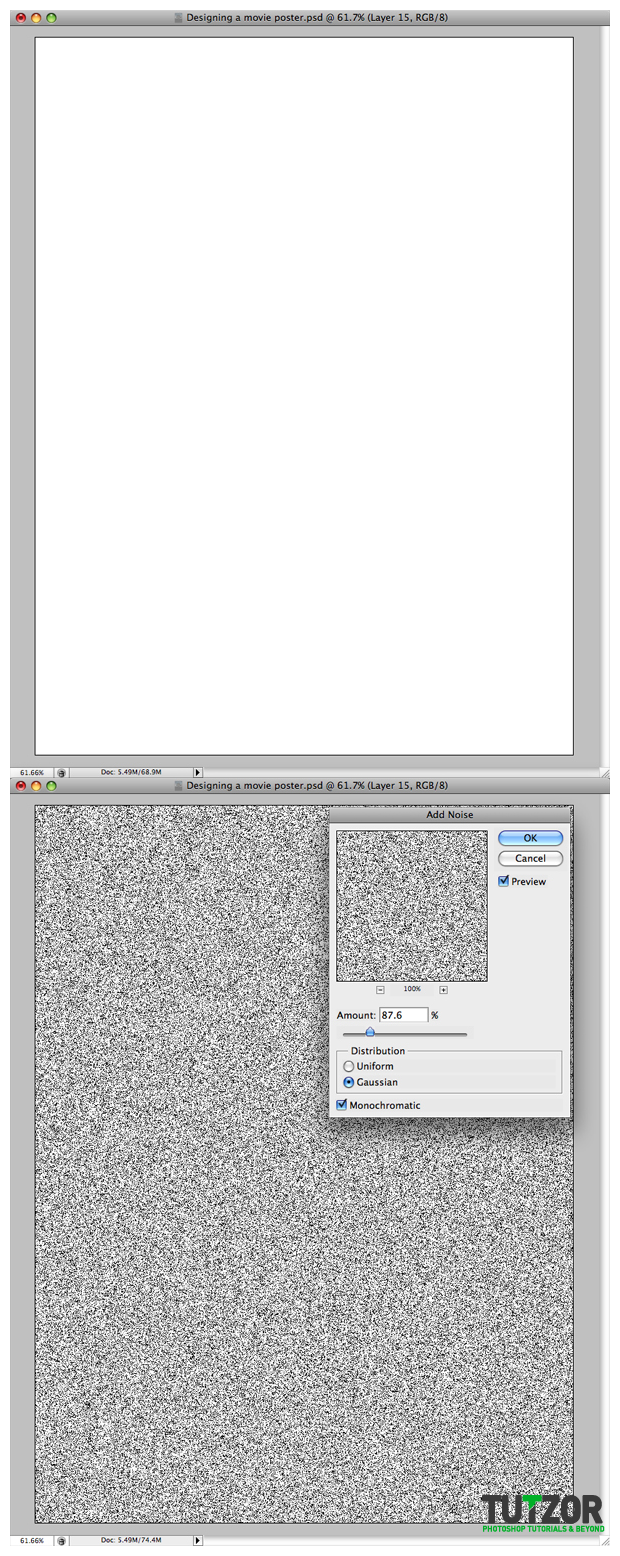
Step
14
 Cpotorac
CpotoracMember since:
Aug 2010
Next go to Filter – Blur – Motion Blur and set it to 24 pixels and angle -63.
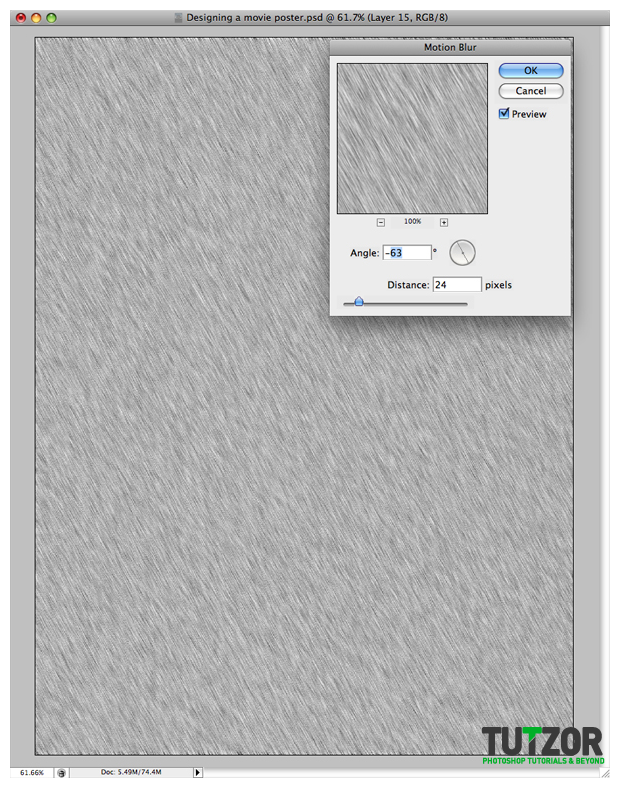
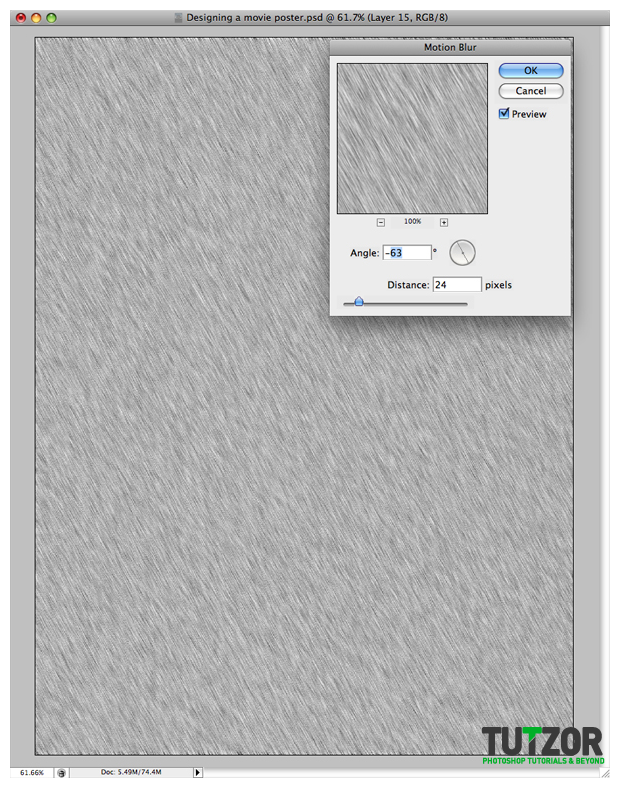
Step
15
 Cpotorac
CpotoracMember since:
Aug 2010
Now go to Image – Adjustments – Levels and use my settings:
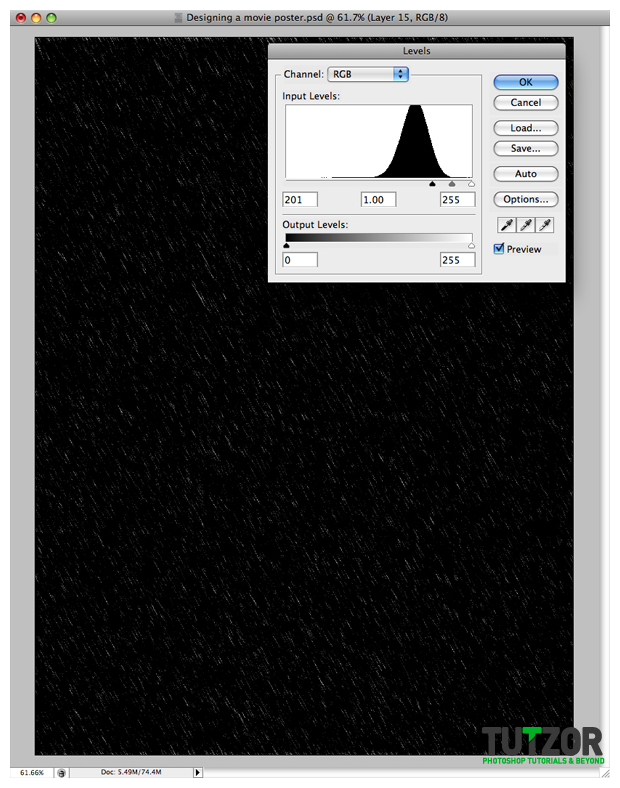
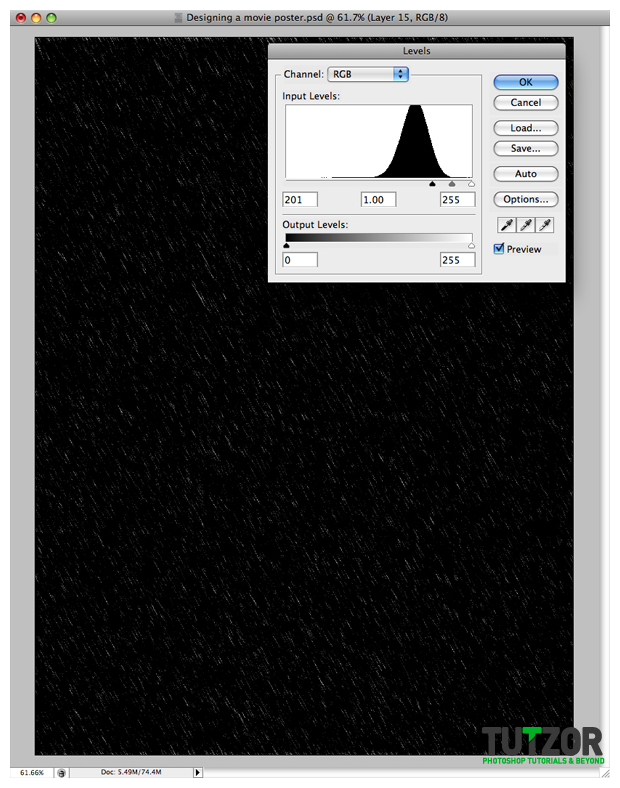
Step
16
 Cpotorac
CpotoracMember since:
Aug 2010
Last thing you want to do is to set the Blending Options to Screen.
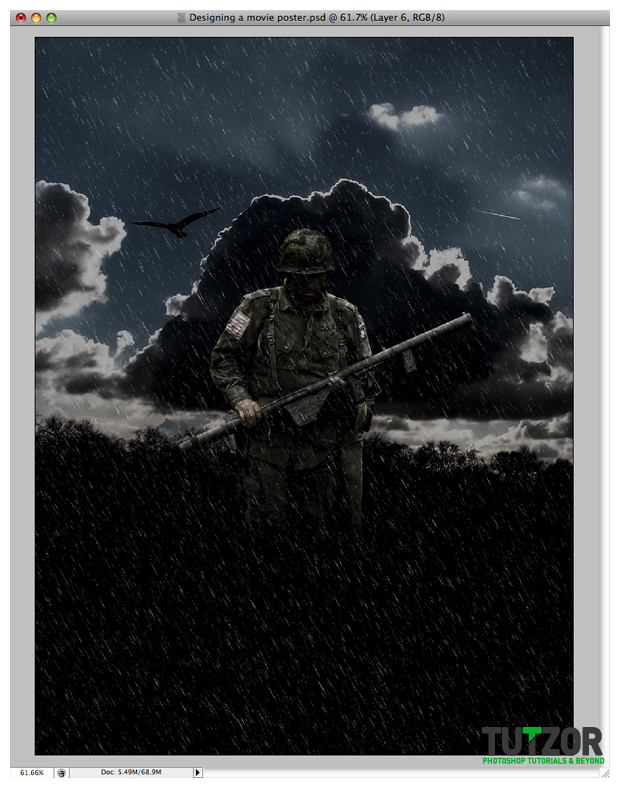
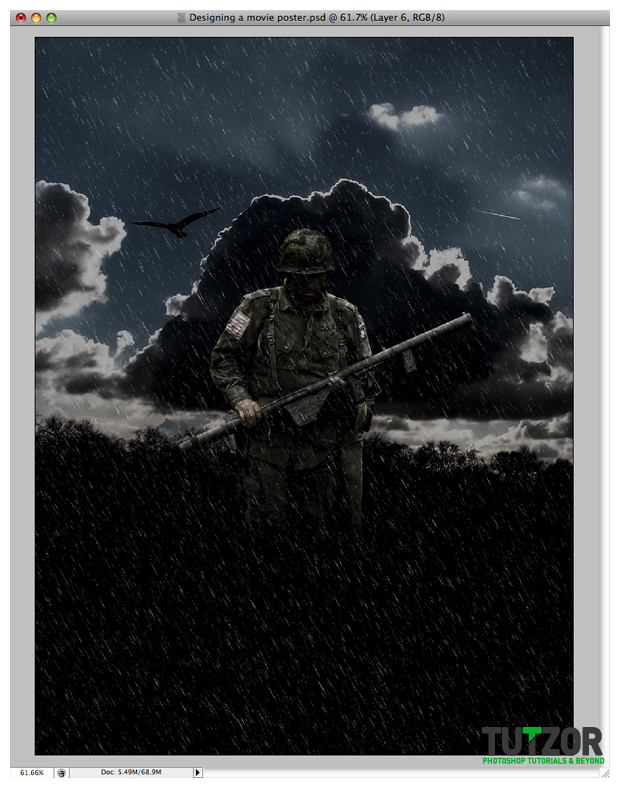
Step
17
 Cpotorac
CpotoracMember since:
Aug 2010
Now you need to start adding you text. Use my settings for the Blending Options.
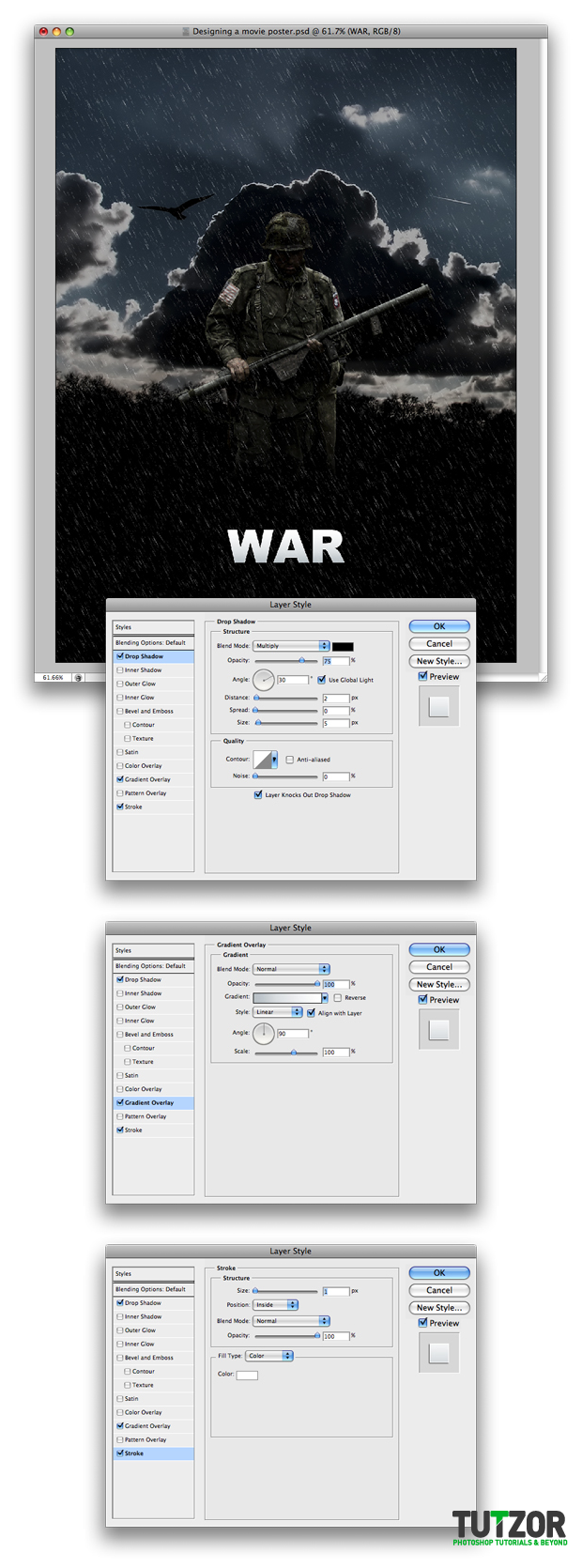
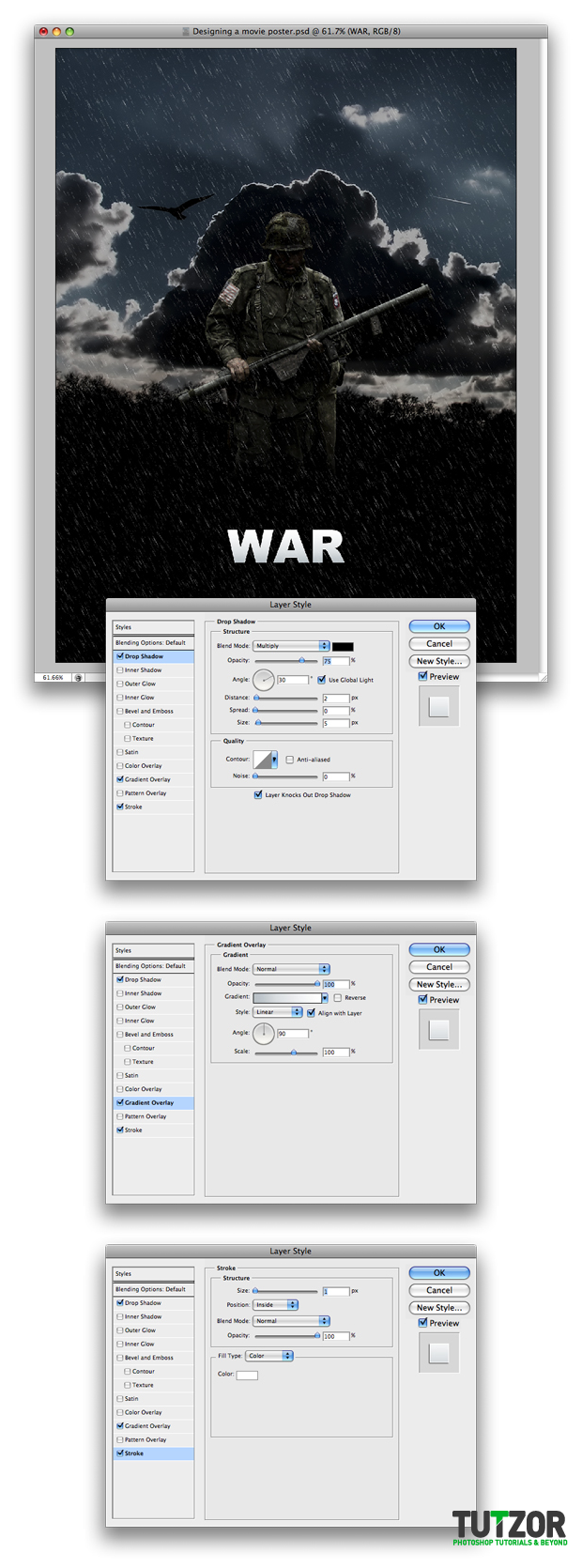
Step
18
 Cpotorac
CpotoracMember since:
Aug 2010
Next make another rain layer just as you did with the first rain layer you made. But this time you will leave the rain to be more intense and also mask the rain layer into the WAR text as I did.
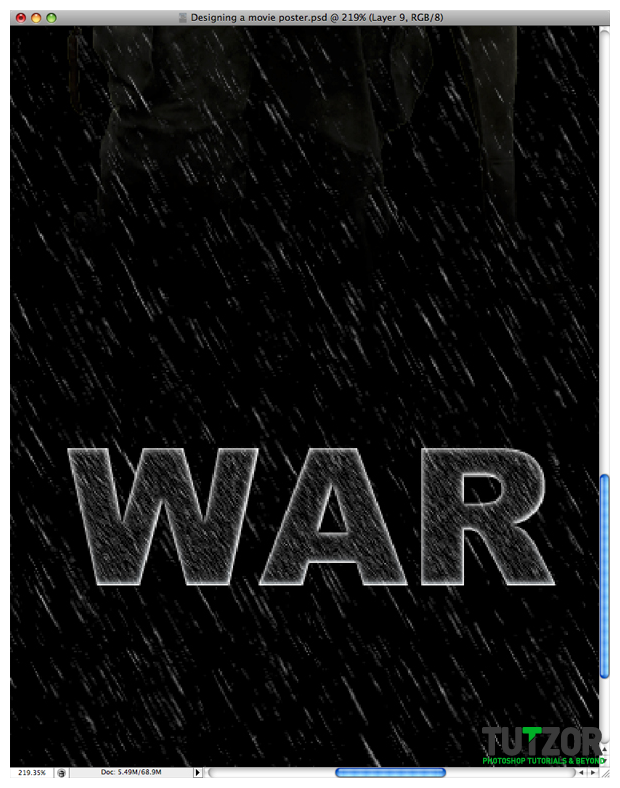
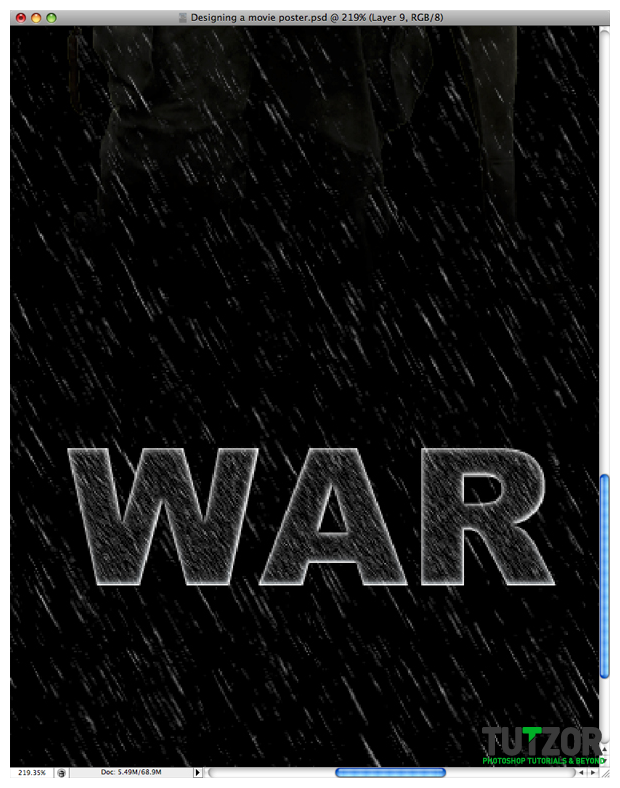
Step
19
 Cpotorac
CpotoracMember since:
Aug 2010
Set the layer to Multiply and Opacity 62%.
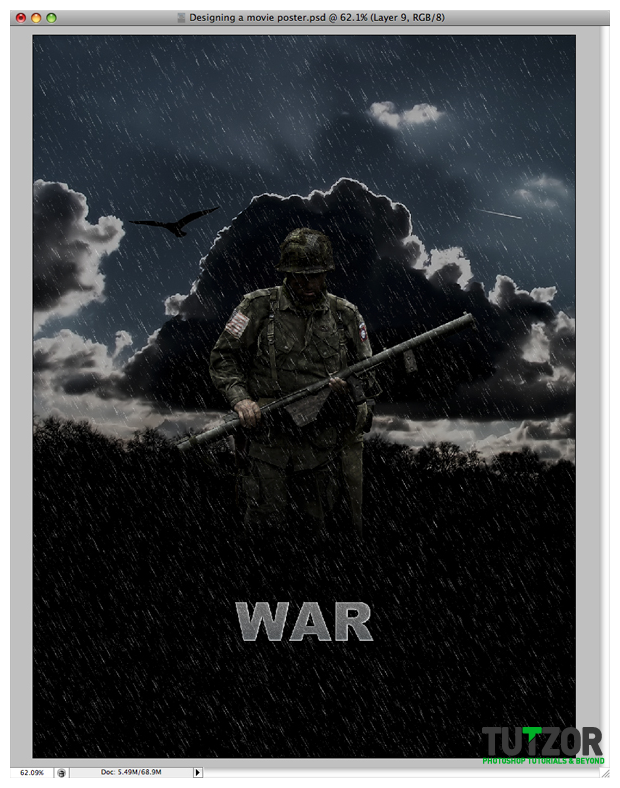
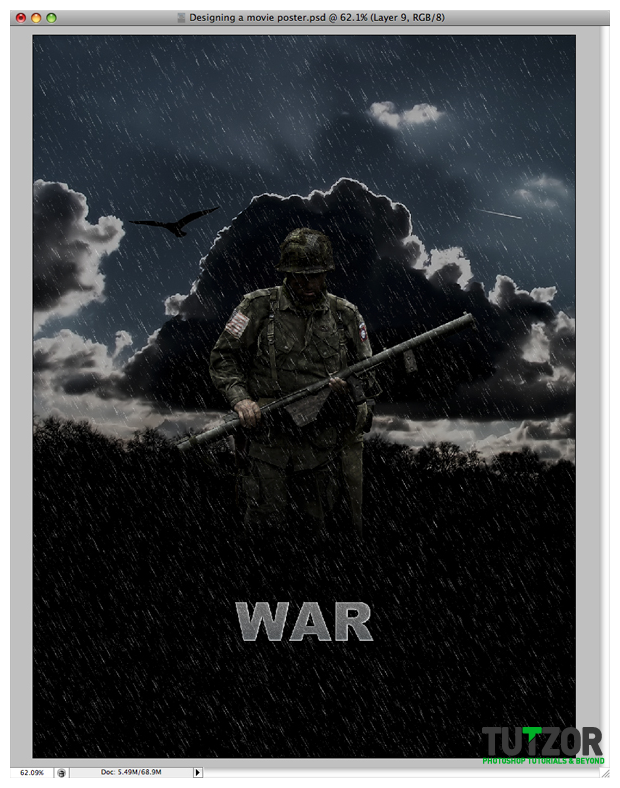
Step
20
 Cpotorac
CpotoracMember since:
Aug 2010
Next you will need to add your own text. For the rest of the text I did not used any effect. Just made the text grey #9f9f9f.
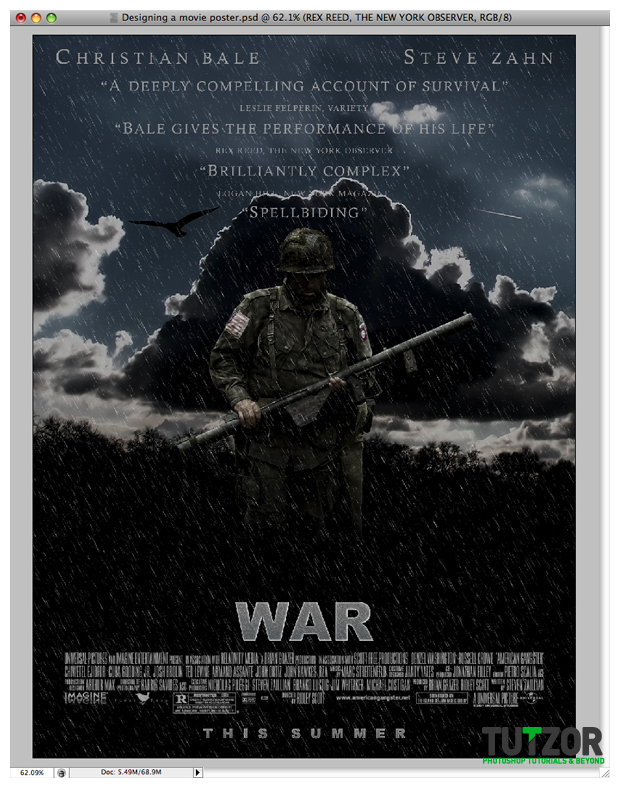
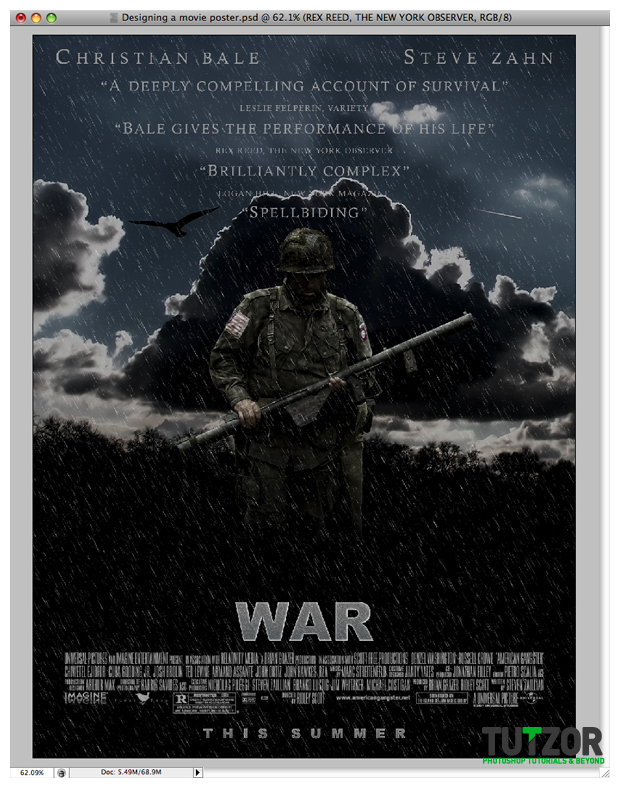
Step
21
 Cpotorac
CpotoracMember since:
Aug 2010
In the end you will be able to add more detail to the soldier by brushing some white over him as I did.
Keep experimenting and use what you learned here with your own techniques.
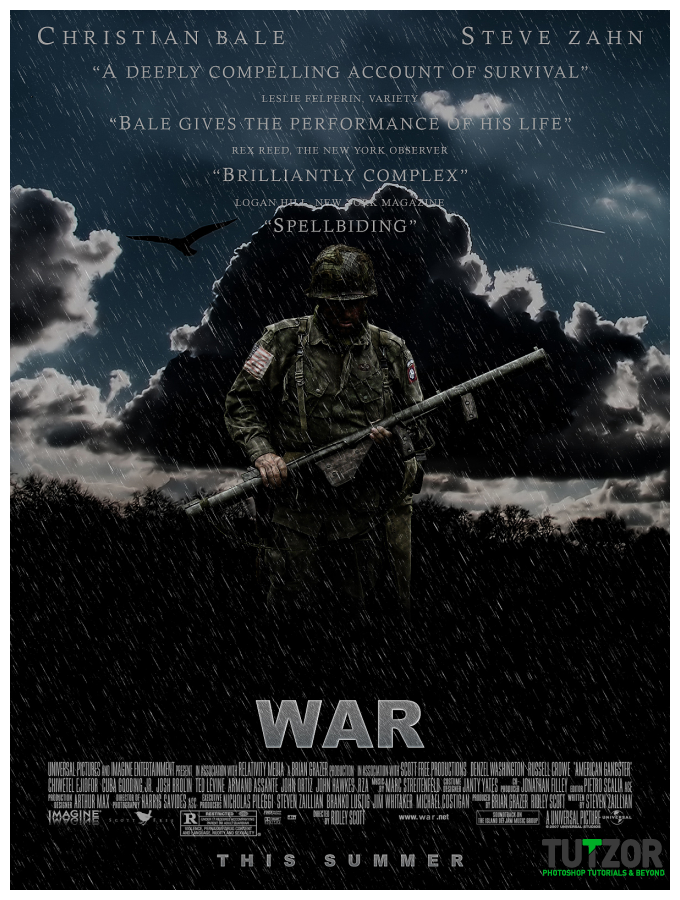
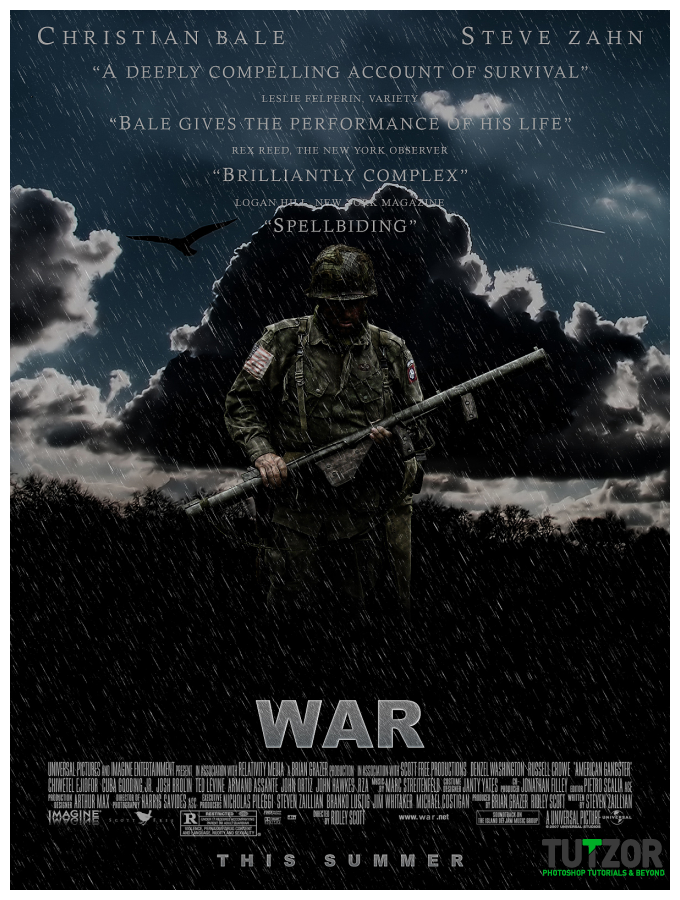




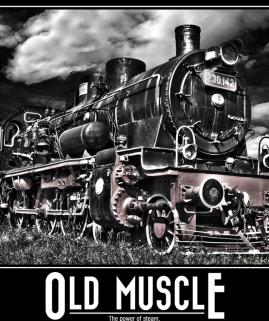
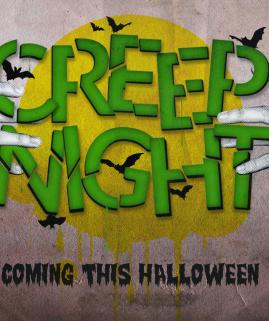


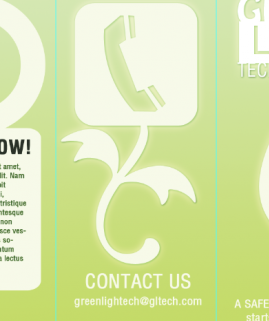
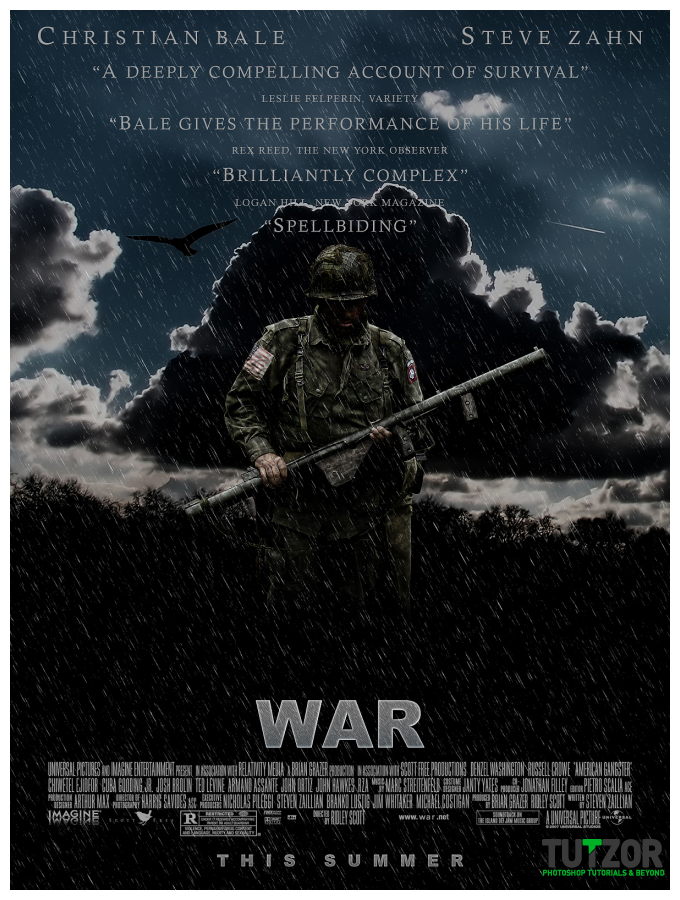

Comments
Re: Designing a war movie poster
like the tutorial. just thought you might wanna check out what I did with the same photo. more concept art style but its cool to see how different people make different things out of the same base.
http://met248.aisites.com/2dgal4.html
Re: Designing a war movie poster
You can download the psd and look at the font used.
I don't remember it a the top of my head.
Re: Designing a war movie poster
The text-writing part is poorly explained. What type of font did you use? What font presets did you use? All of that is crucial in order to make the perfect movie poster!
I love the way you make this tutorial
so this page is impressive with me
Re: Designing a war movie poster
Best wishes to You,
couse I just used this to my poster, amazing stuff and it made out awesome.. :) thanks Man
Re: Designing a war movie poster
"Spellbinding"
Re: Designing a war movie poster
i like
Newbik
Hello, I'm recent to the forum turned up here to essay support and your good hearts.
Re: Designing a war movie poster
Great tut. Thx for sharing with us!
One thing: What is the name of the font (text: war and the text below war)
Thx again.
Re: Designing a war movie poster
Great Tut! Thx.
Whats the name of your fonts (war and rest of the poster especially the text below the word "war")
Re: Designing a war movie poster
Great tutorial thanks
Re: Designing a war movie poster
Really great and helpfull
Thank you so much...
Great for you..
Re: Designing a war movie poster
Wow..this is so cool!
Re: Designing a war movie poster
Spellbiding!
Re: Designing a war movie poster
"American Gangster."
Re: Designing a war movie poster
thanks for posting nice work . This tutorial is very useful to all beginners keep posting
cool poster
Wow its a great poster design of famous movie the war . I like this fantastic poster design work.
Thanks for share its tutorial also.i love this nice learning blog.
Thanks .
Re: Designing a war movie poster
liked it!