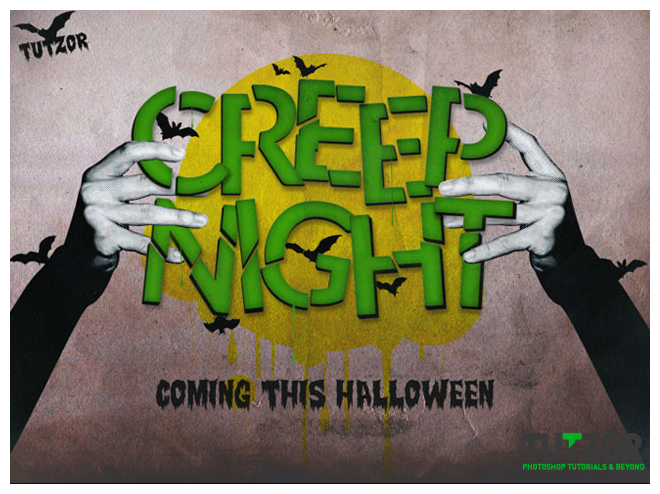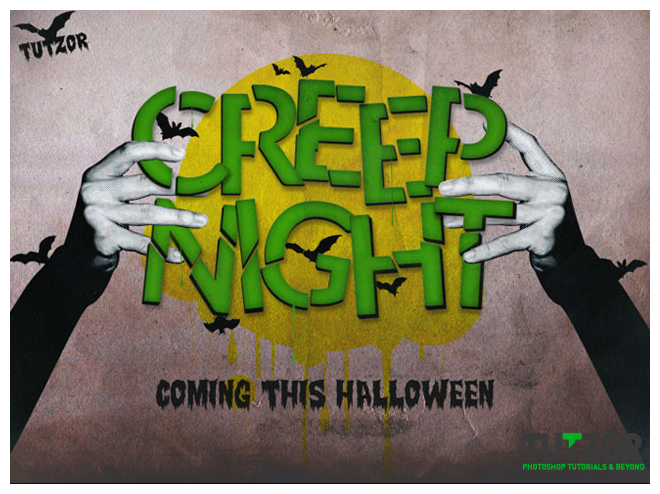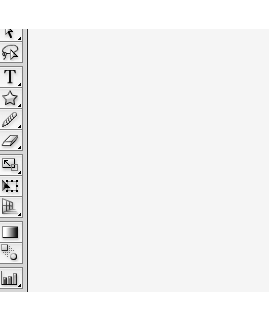How to create a simple 3D text effect-Part 2
26
Sep'11
Member since:
Sep 2010
Hello,
I know that Halloween is not here yet, but maybe you want to make some creepy cards in the future or whatever you want. So, here's a simple 3D text effect tutorial for all the beginners out there.
Download some of the elements:
http://www.fontex.org/download/Lato.ttf
http://www.fontriver.com/font/vampyr_bats
http://www.dafont.com/creepsville.font
Enjoy!
Final Image
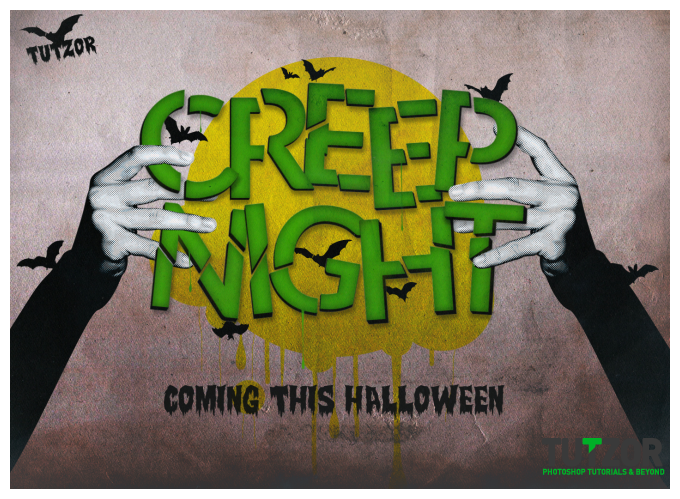
Step
26
Member since:
Sep 2010
Now it’s time to add some nice creepy hands that hold the text.
Open the hands psd file and place each hand on one side of the text like I did.


Step
27
Member since:
Sep 2010
Now we will place some of the fingers behind the text to give it a nicer look .
(make sure both hands are over the text and under the second texture )
Select the Left hand and using the pen tool make a path over the finger like I did.
Right clcik – Make selection ( Radius 0 ) hit ok. Now you have that part selected.
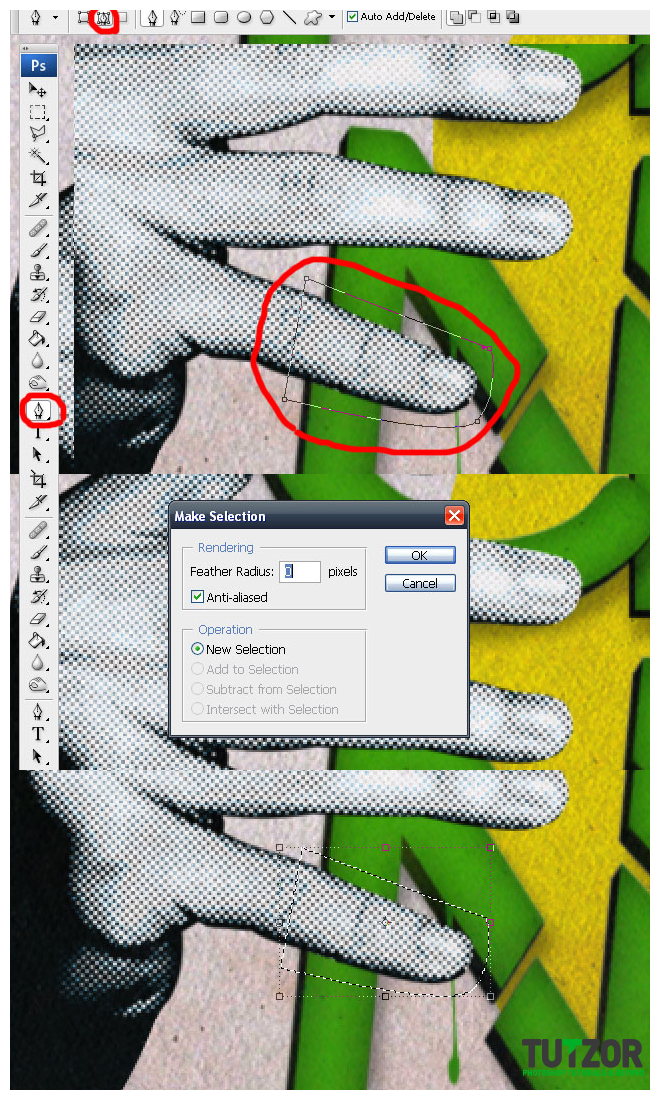
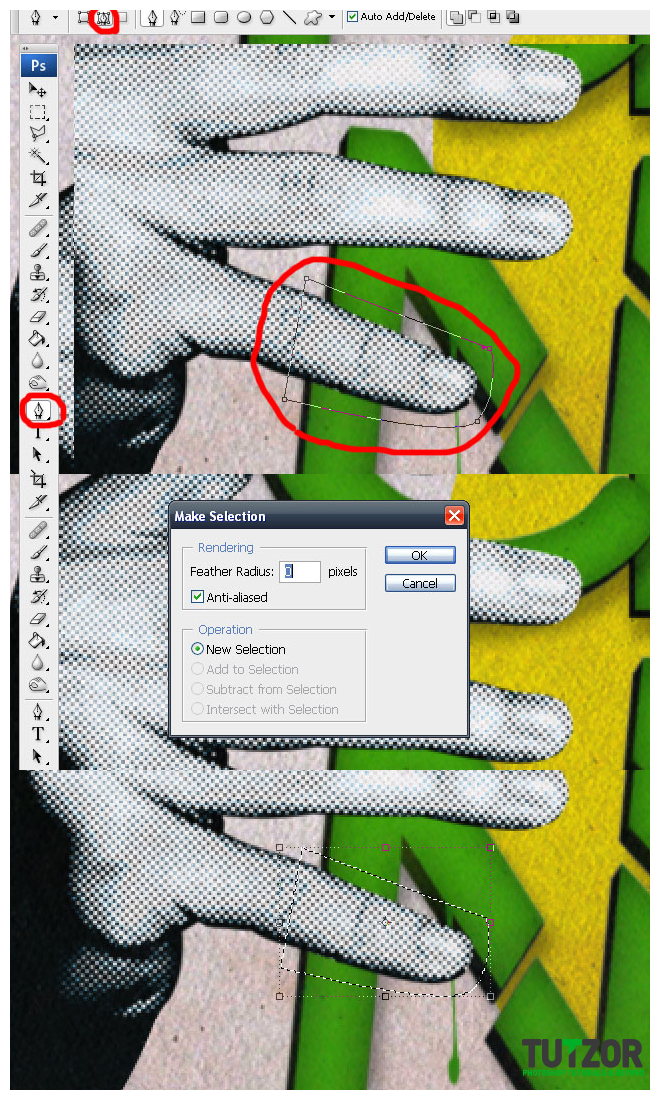
Step
28
Member since:
Sep 2010
Now Ctrl-C that selection and Ctrl-V to paste it as a new layer. Now go back to the left hand layer, and go to Layer->Reselect to reselect that former part and hit Delete.
After that simply place the finger layer beind the text.
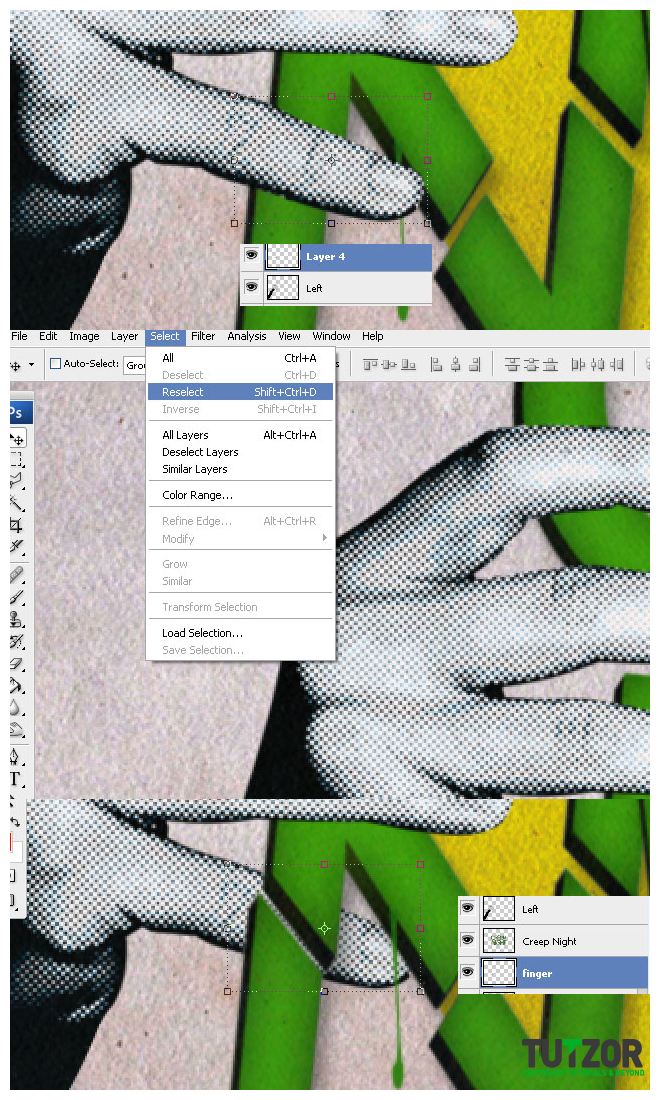
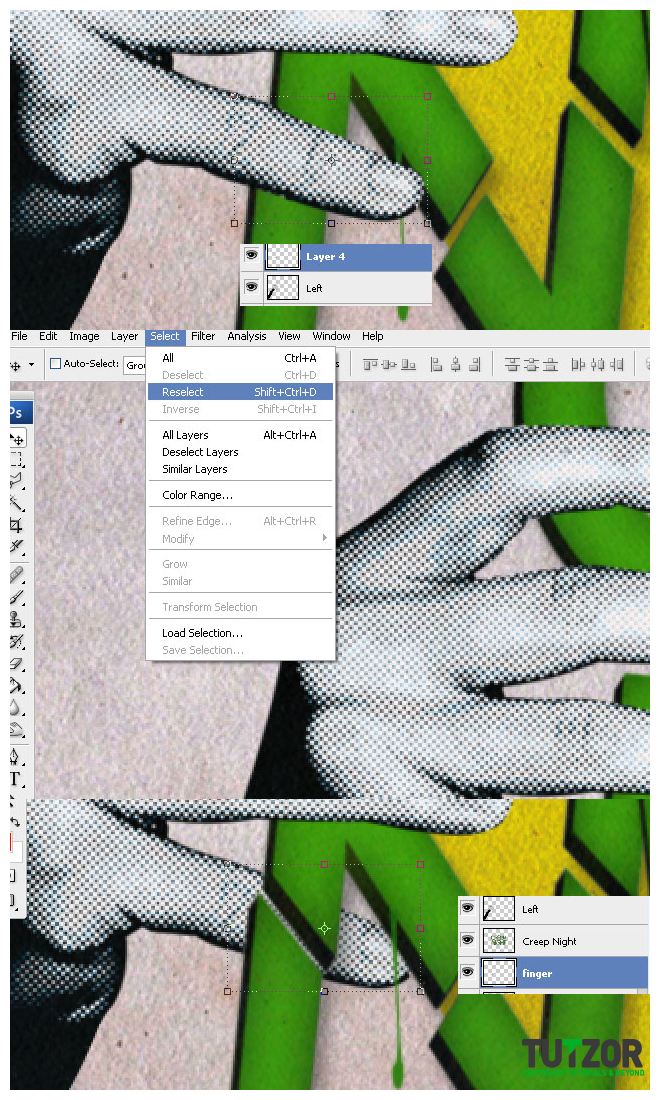
Step
29
Member since:
Sep 2010
Now just repeat the same process with 2 more fingers on the right hand. And eventually one more from the left hand, it’s your choice.
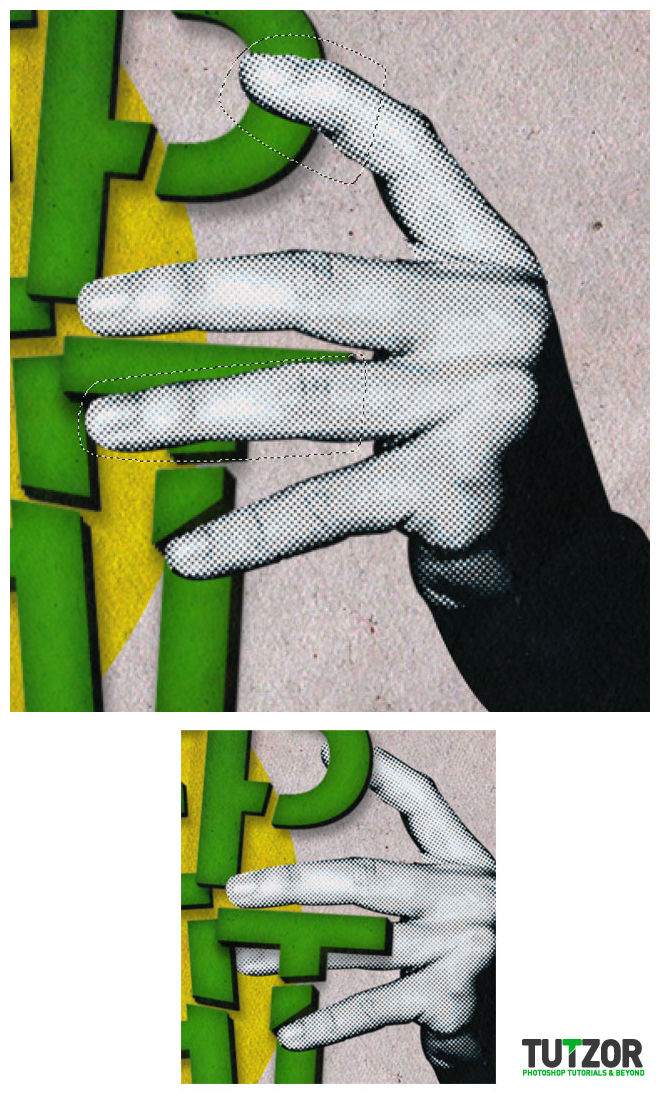
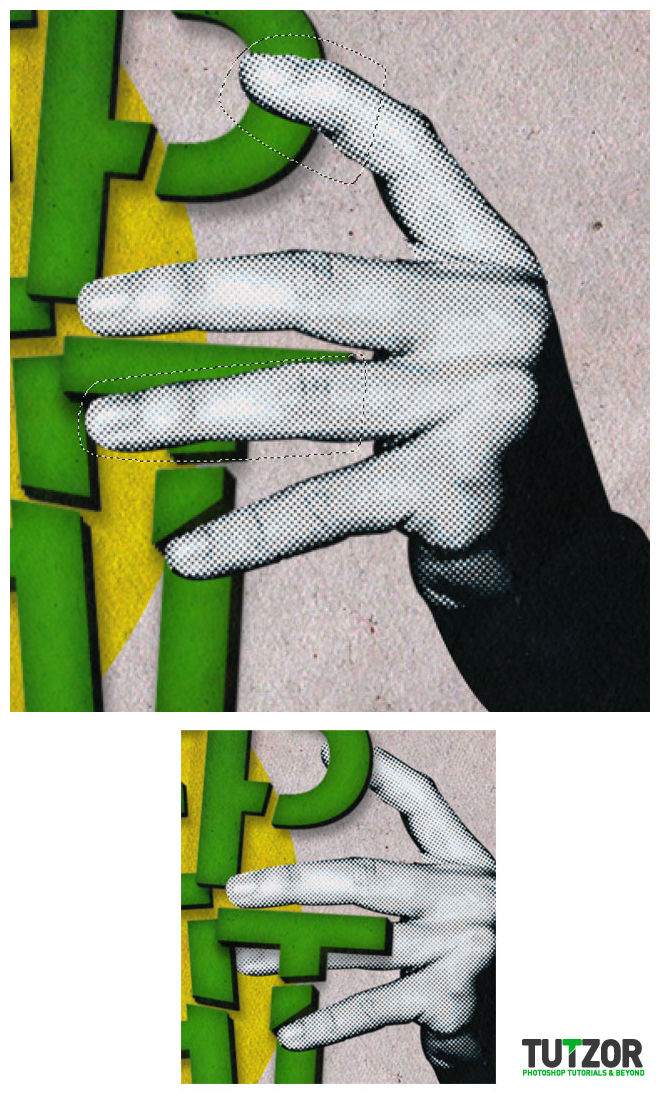
Step
30
Member since:
Sep 2010
You should now have something like this.
Now we will add some drip like the one for the text, only this time a bit bigger for the yellow circle, using the pen tool like before make a drip path don’t forget to set the pen tool as shape layers.
When done with the drip shapes, just merge all the layers down with the Circle layer to have them overlayed.
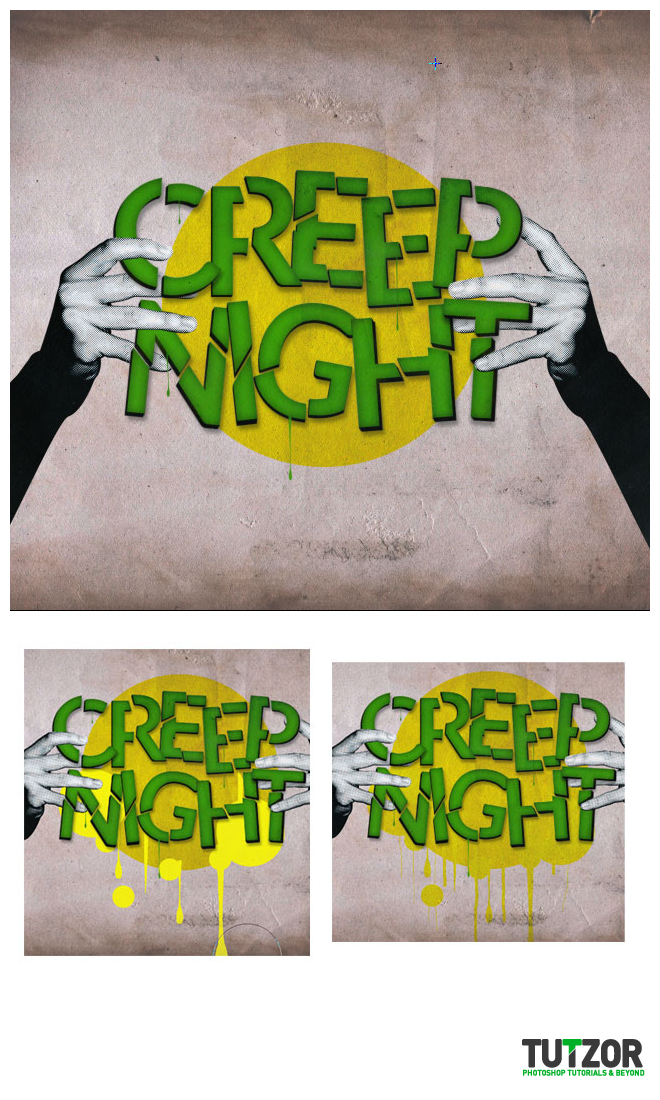
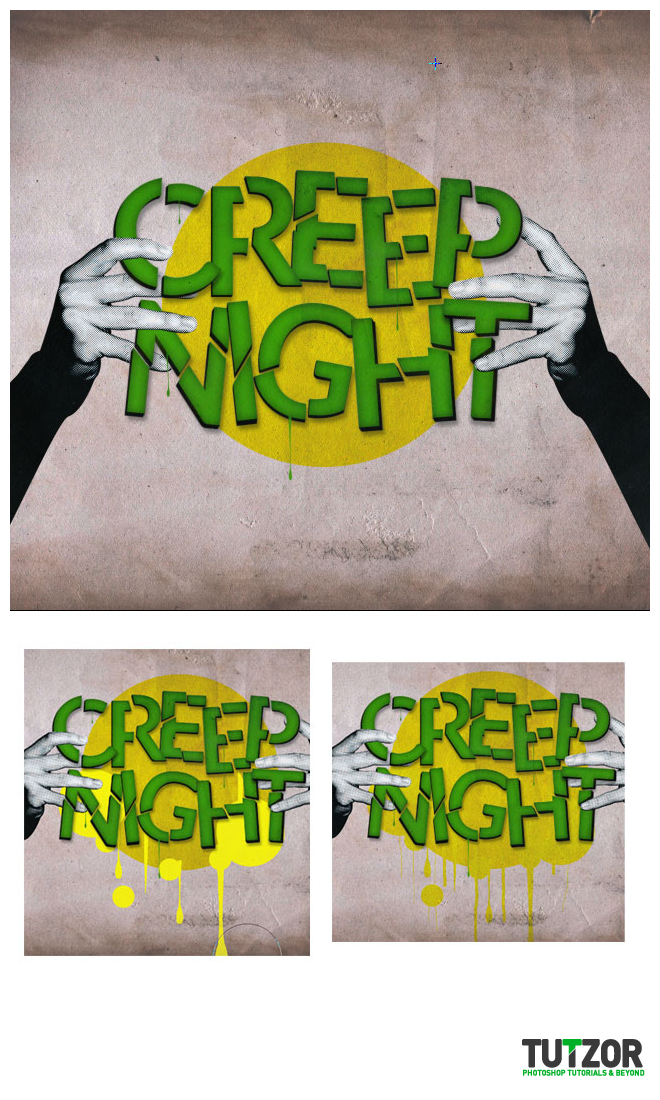
Step
31
Member since:
Sep 2010
Now we will add some bats to add more details, and we are almost done.
here is the font http://www.fontriver.com/font/vampyr_bats/ for the bats , you can use the one you like for this part
You can scatter them arround like I did, behind or infront of the letters
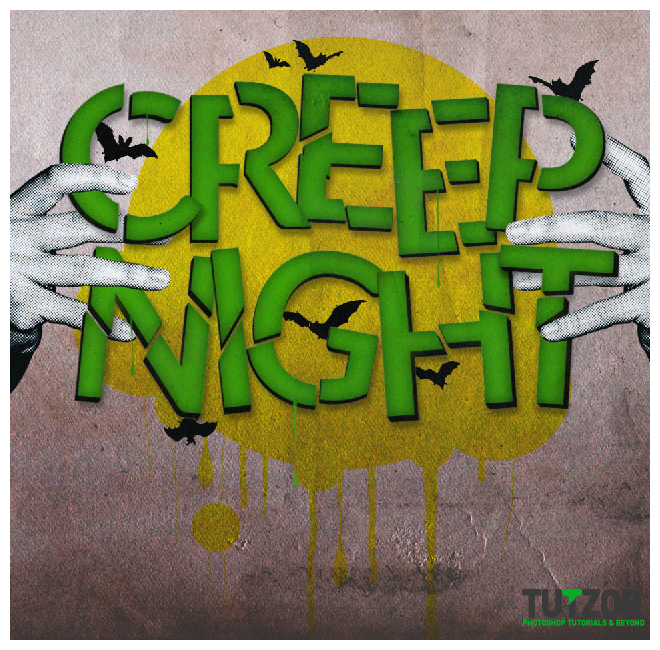
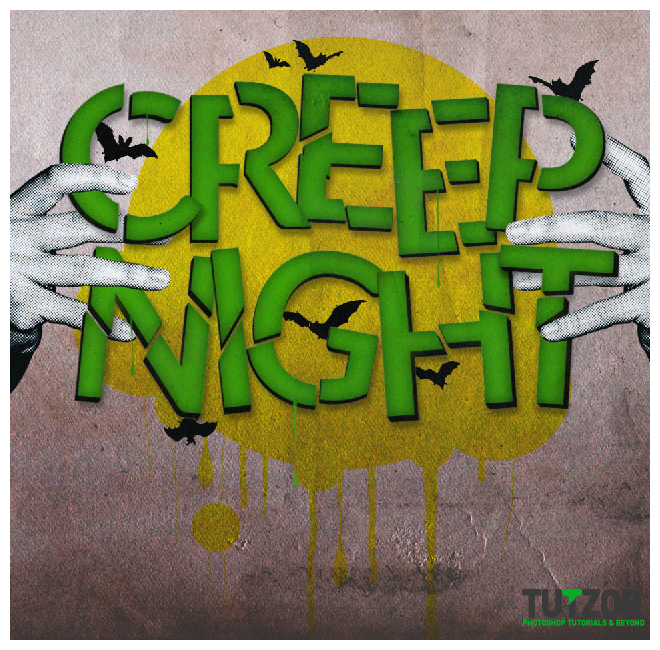
Step
32
Member since:
Sep 2010
Halloween text. Using the type tool, write down Coming This Halloween with a dark grey color.
Now we will crop the whole thing to make it look better. Select the Crop Tool ( C ) and crop it like I did.
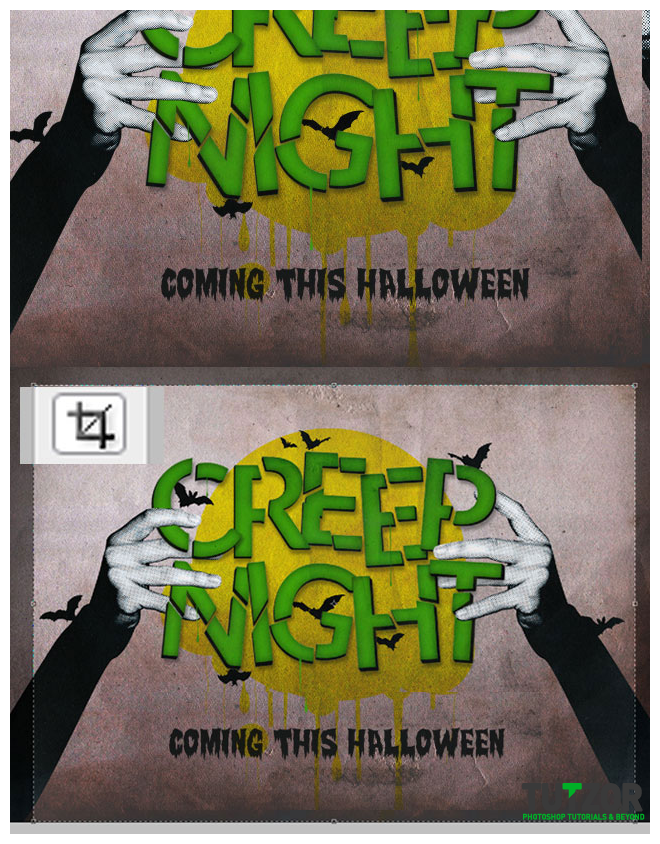
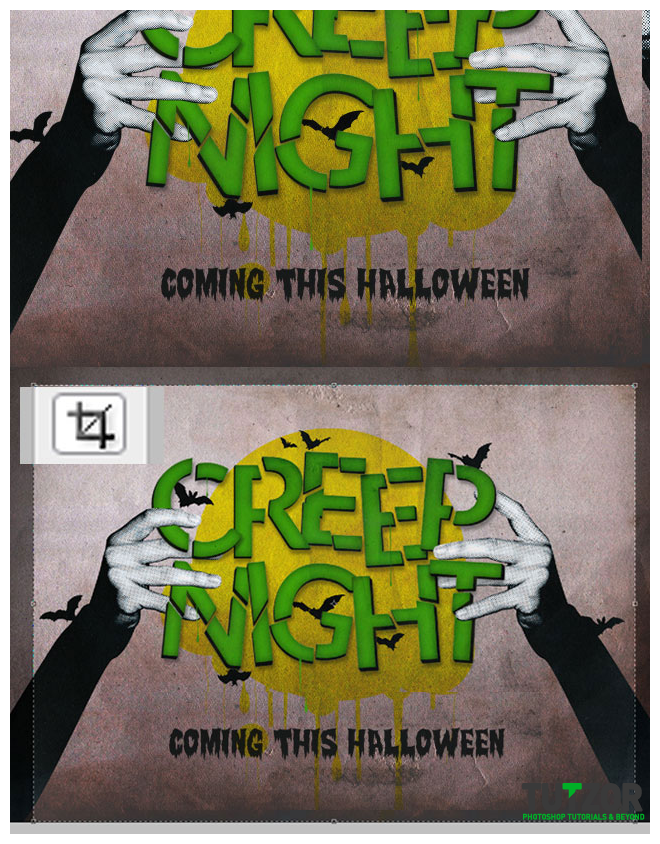
Step
33
Member since:
Sep 2010
And this is your final image.